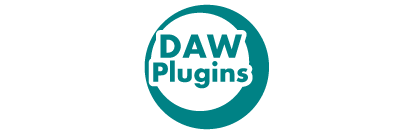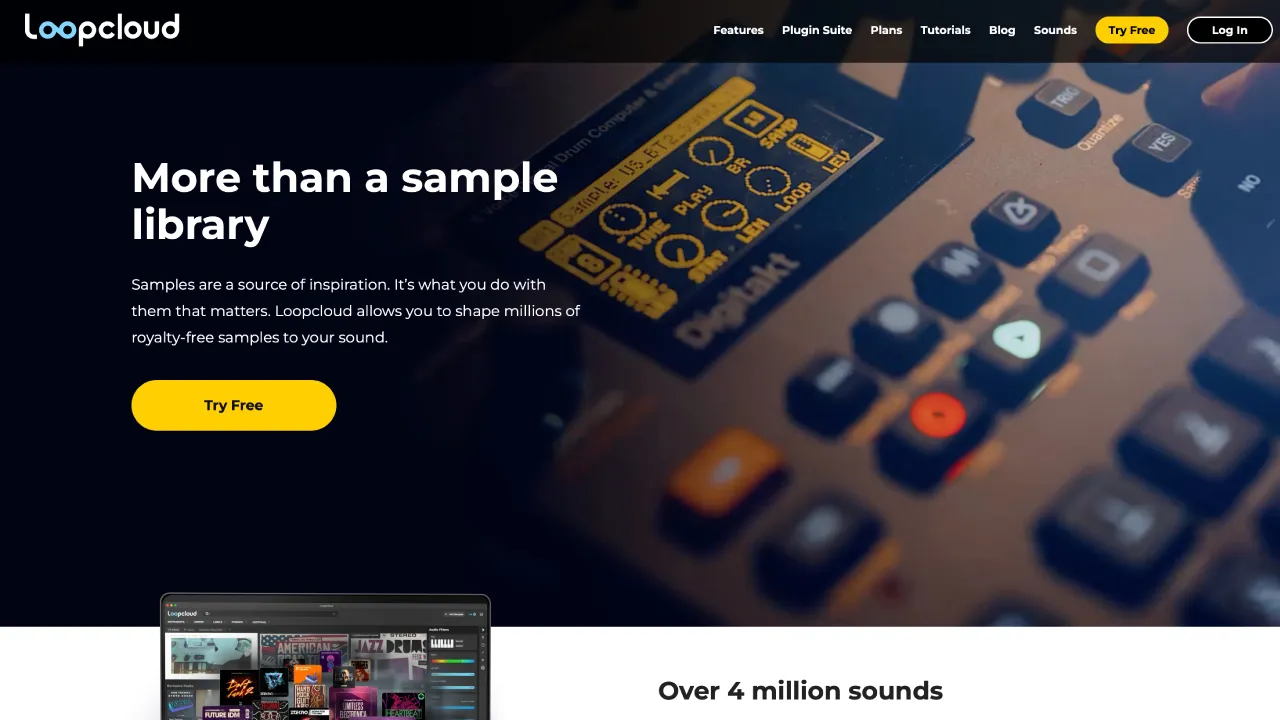Are you hesitant to buy a sample pack because of the cost? Or maybe you’re worried that you’ll end up with unnecessary sounds that you won’t use? Do you want to incorporate ideas from different people into your music? If you’re thinking any of these things, you might want to check out the monthly sampling service ” Splice Sounds .”
This tool is used by many professionals, and you might even hear “This is Splice!” in Diplo’s live shows or in the music of Justin Bieber and NiziU. Numerous artists also provide samples for the service.
The bottom line is that the monthly fee is well worth the cost. I personally registered with 100 credits (about 100 samples) and used them up in no time. In this article, I will introduce the advantages and disadvantages of Splice Sounds, the registration process for those who want to use it, the free trial, how to use it, and even samples used in famous songs.
Don’t hesitate to check it out!
What is “Splice Sounds”?
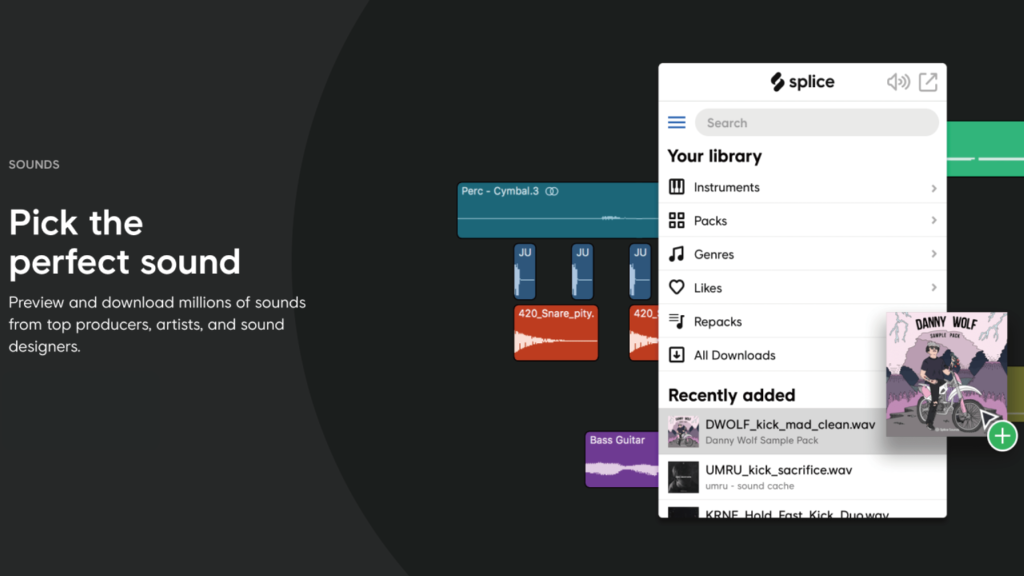
Splice Sounds is a sampling service that allows you to use the necessary samples from an enormous collection of over 2 million samples, without worrying about copyright issues, by paying a monthly fee (commercial use is allowed). Even if your tracks don’t pass the approval process on platforms like Apple Music, Spotify, or YouTube, you can obtain a certified license from Splice Sounds to prove that your samples are cleared for commercial use. (The process for obtaining a license is explained in the instructions below.)
In addition to audio samples, Splice Sounds offers MIDI files and presets for soft synths, and since June 2021, they’ve added new services like their own plugins and lesson videos. Credits, which vary by plan, are provided and can be exchanged for audio files, MIDI files, presets, and more. Audio samples typically consume 1 credit per sample, while MIDI and synth presets may require up to 3 credits.
Main features of Splice Sounds include:
All Plans
- Audio samples: one-shot samples and loop materials for each instrument, in WAV and AIFF formats
- MIDI files: MIDI files for chord progressions and melodies that can be used in composition software and DAWs
- Presets: presets for famous soft synths and Splice’s own plugins (Astra Synth and Beatmaker)
- Certified licenses that can be used for commercial purposes: a license PDF can be issued for each sample
Some Plans
- Soft synths: Astra Synth, a soft synth plugin that can be used in composition software and DAWs
- Drum software: Beatmaker, a drum software plugin that can be used in composition software and DAWs
- Lesson videos: lessons on composition software, DAWs, and plugins
Splice Sounds also offers a 14-day free trial, allowing you to try out the samples. You can download as many samples as you want and cancel your subscription if you wish! They’ve recently added free samples that can be used during the trial, even with 0 credits, as long as you have an account.
[Monthly]- Sounds+: 100 credits per month / $9.99
- Creator: 200 credits per month / $19.99
- Creator+: 500 credits per month / $29.99
- Sounds+: 100 credits per month / $99.99
- Creator: 200 credits per month / $199.99
- Creator+: 500 credits per month / $299.99
Annual payments can be saved because you can use it for a year for 10 months.
New plan list and differences
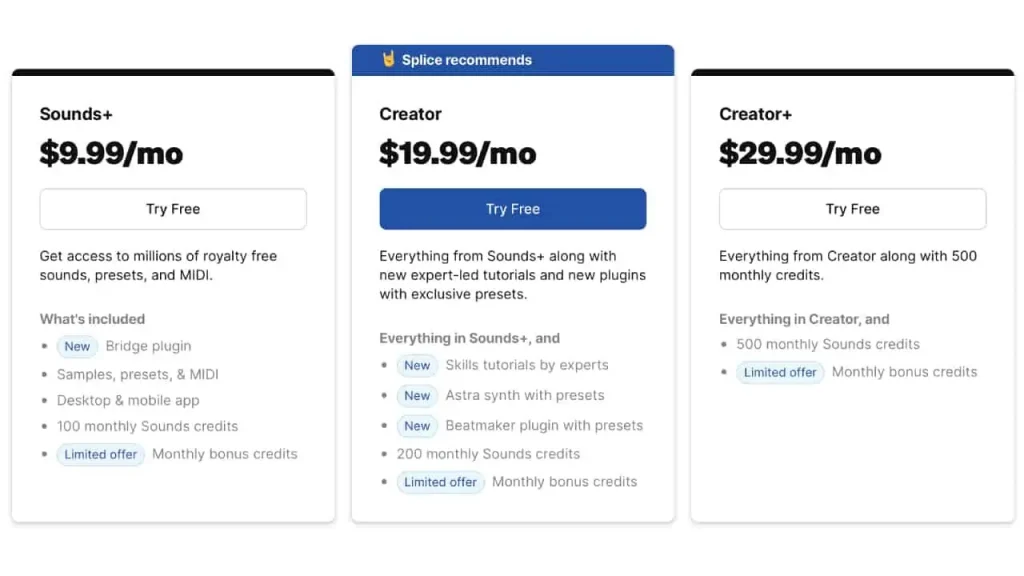
Splice’s plans and prices changed in June 2021. Here are some of the new features mainly available:
New features available on all plans:
- Splice Bridge (plugin) allows you to preview samples in your composition software before purchasing them
- Discover similar sounds using AI technology
- Add credits to your plan anytime (coming soon)
- Desktop App / Mobile App
Preview samples in your DAW before purchasing with Splice Bridge (plugin)
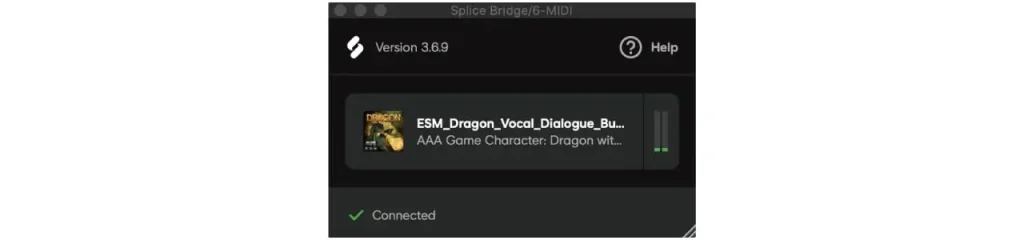
Splice Bridge is now available on all plans, allowing you to preview samples in your composition software before purchasing. More details are provided in the instructions section.
Discover similar sounds using AI technology
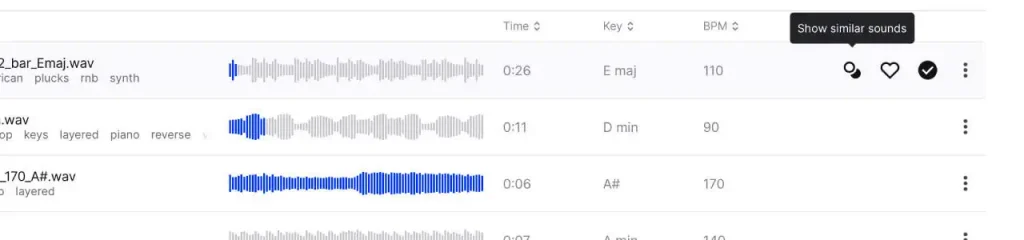
You can select a button with overlapping circles when searching for samples to display multiple similar samples.
Add credits to your plan anytime (coming soon)
This is a feature that allows you to purchase additional credits if you’ve already used up your plan’s credits. It will be added soon.
Desktop App / Mobile App
You can use Splice not only on the web, but also with desktop apps (Mac/Windows) and mobile apps (iOS/Android), including iPhones. Splice has released two smartphone apps that are useful for choosing samples:
- Splice – Music Made: A mobile app version of Splice Sounds that allows you to search for and add samples to your library.
- CoSo by Splice: An app that generates loop sample layers.
New features available on Creator and Creator+ plans
The new features available on Creator and Creator+ plans are as follows:
- Skills (Lesson videos)
- Beatmaker (Plugin)
- Astra Synth (Plugin)
Skills (Lesson videos)
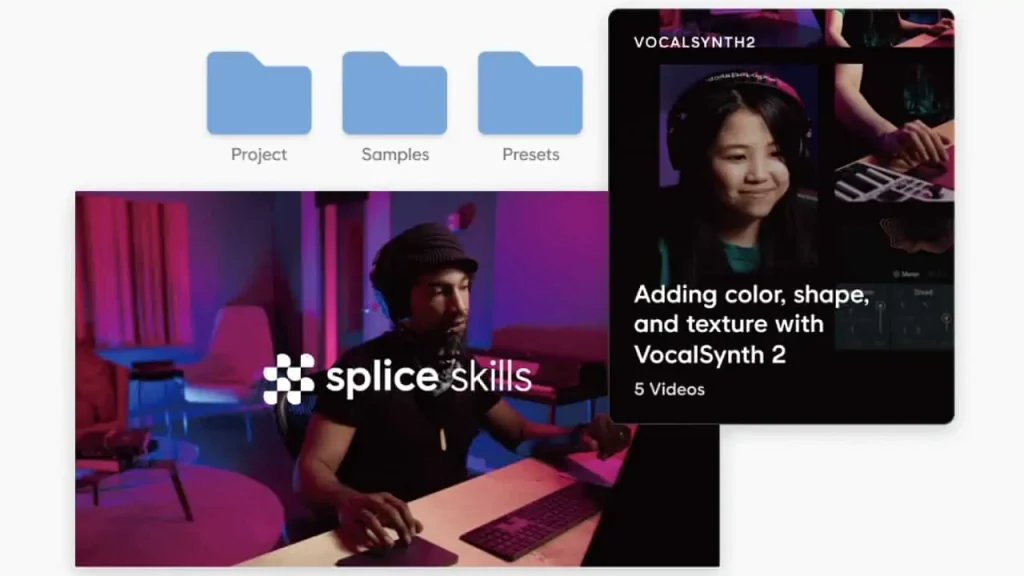
Skills, which can be selected from the top of Splice, allows you to take lessons from various instructors added every week. You can take the lessons in video format and download project files.
Beatmaker (Plugin)
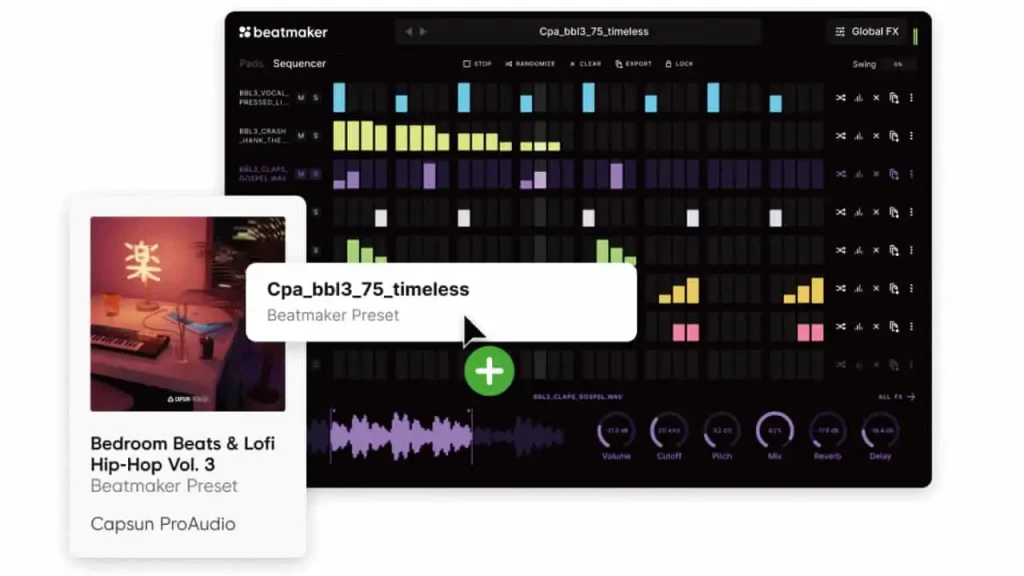
While Beatmaker existed as a pad and sequencer available on the web and mobile apps, it has now appeared as a drum sampler plugin that can be used as a DAW extension. You can also download presets on Splice Sounds.
Astra Synth (Plugin)
Astra Synth is a soft synth plugin that can be used as a DAW extension developed by Splice. It’s a highly functional synthesizer with a wide range of features, including a sequencer and modulation, and it doesn’t seem like it’s a plugin that comes with your plan. You can also download presets for Astra Synth on Splice Sounds.
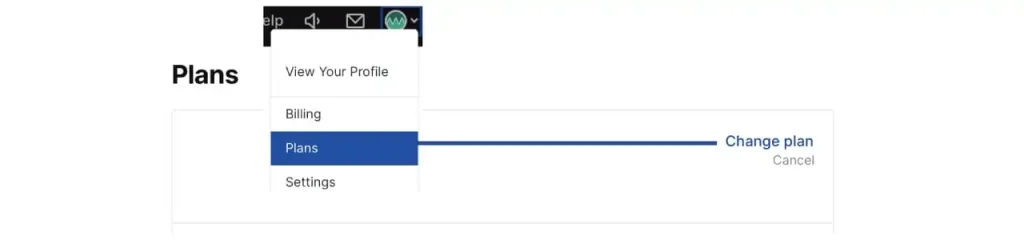
Note: Existing accounts registered under the old plans can still be used as is, but upgrading is also possible. Log in and select Plans from the icon on the top right, and you can upgrade by selecting Change Plans.
6 Reasons to Recommend Splice Sounds
I recommend Splice Sounds for the following 6 reasons:
Reason 1: 14-day Free Trial
While you do need to cancel the subscription, you can use Splice Sounds for free for 14 days. You can even download as many samples as you want and then cancel the subscription. Also, Splice has added free samples that can be used without consuming credits. You can find instructions on how to access the free trial, cancel your subscription, and download free samples below.
Reason 2: Great User Experience without Unnecessary Samples
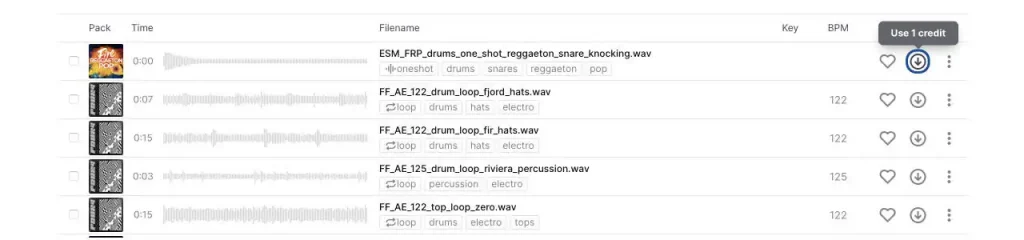
With a sample service, you can select individual samples, and you don’t have to worry about getting unwanted samples in a pack. Of course, you can also get samples in packs if you want. Furthermore, with the newly added Splice Bridge, you can preview samples in your DAW before spending credits. Once you select the sample, simply drag and drop it into your DAW.
Reason 3: Unused Credits are Carried Over
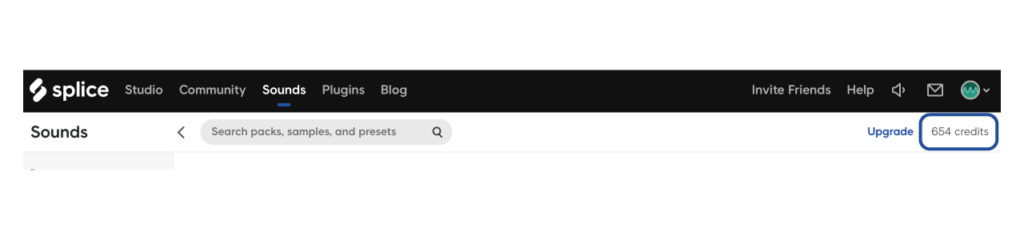
Although information has circulated that unused credits can be carried over for up to 5 months, I checked my own account and found that all credits are carried over beyond 5 months. Therefore, you don’t have to worry about wasting money if you didn’t use your credits for the month.
Reason 4: Convenient Search Function
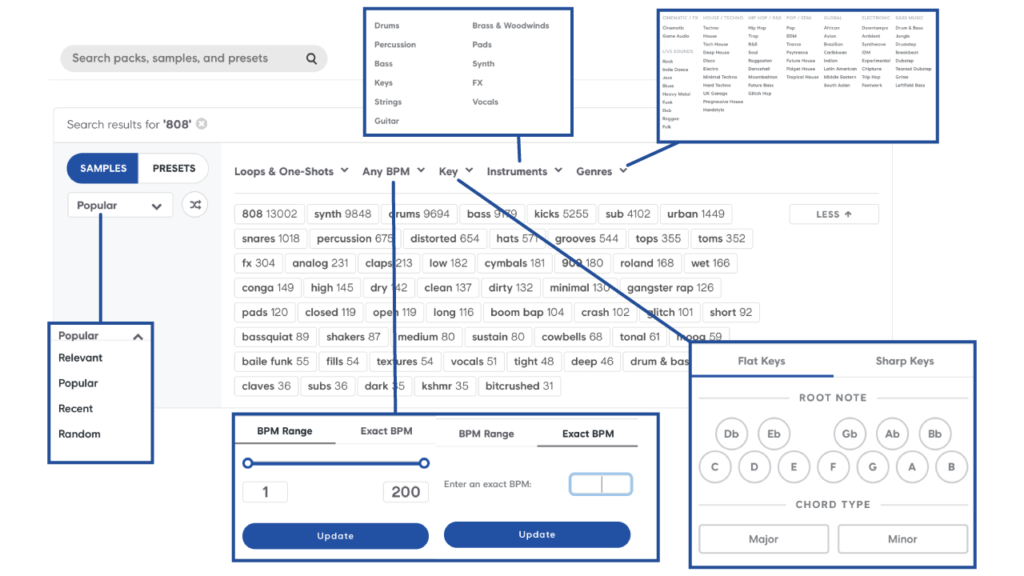
You can filter by not only keywords but also BPM, key, instrument, genre, loop/one-shot, and more. Moreover, the new feature that finds similar samples allows you to quickly find what you’re looking for.
Reason 5: Download Soft Synths, Splice’s Own Plugins, Presets, and MIDI Files
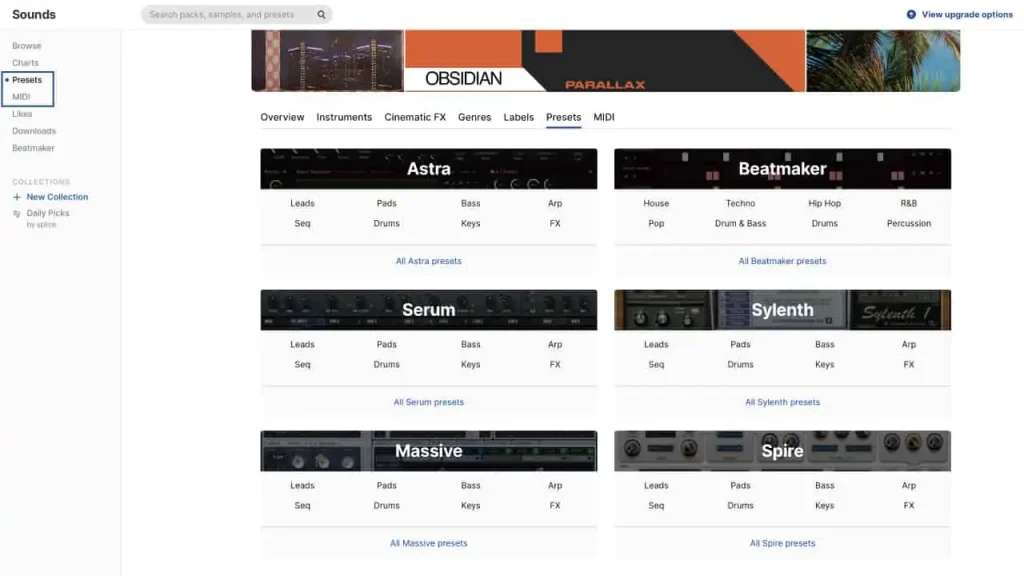
With Splice Sounds, you can download MIDI files, soft synth presets such as SERUM, Massive, Sylenth, Spire, and presets for Splice’s own plugins Astra and Beatmaker. The following plugins have presets available:
- Xfer Records’ “SERUM”
- Reveal Sounds’ “SPIRE”
- Lennar Digital’s “Sylenth 1”
- Native Instruments’ “Massive”
- Splice’s “Beatmaker”
- Splice’s “Astra Synth”
This is particularly useful when you can’t find good presets from the beginning. Especially for SERUM, you can use Splice Plugins to use it extensively with Splice only. However, note that downloading MIDI files and presets can consume 3 credits.
Reason 6: Select Samples from Your Smartphone
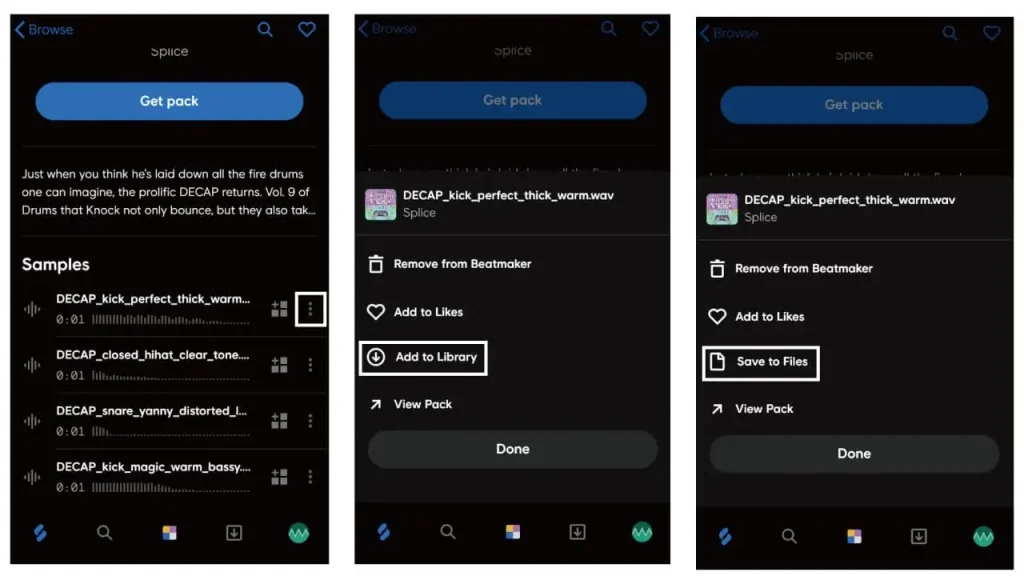
You can use two apps to select samples from your smartphone:
- “Splice – Music Made”: A mobile version of Splice Sounds where you can search and add samples to your library
- “CoSo by Splice”: An app that generates loop sample layers
Select your desired samples and download them. Once downloaded, the samples are automatically added to the desktop app, making it very convenient.
Things to keep in mind when using Splice Sounds
While Splice Sounds is a powerful tool, there are some things to keep in mind when using it.
Be mindful of sound quality
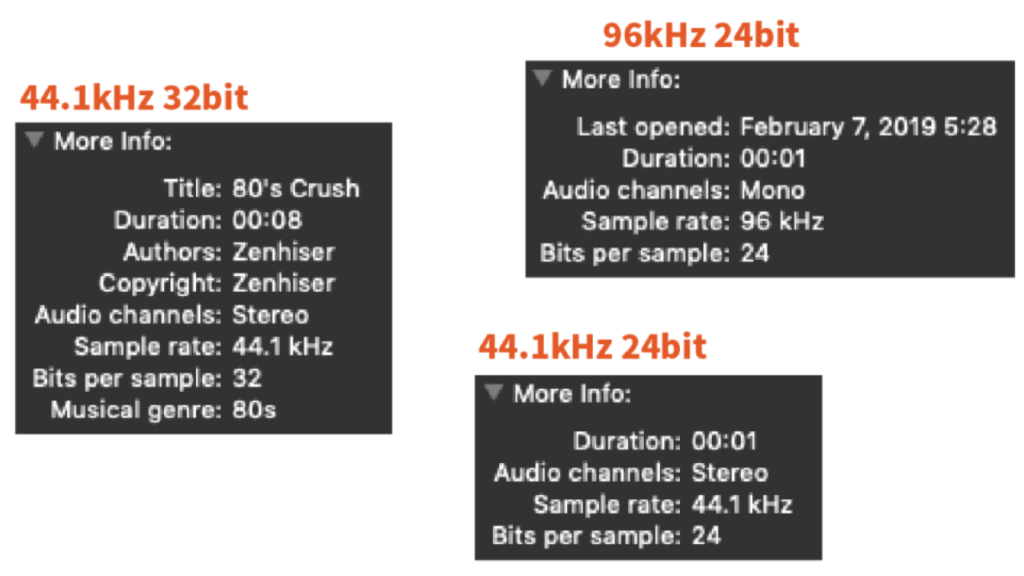
Quality can vary, so it’s important to check the sampling rate and bit depth of each sample.
Don’t rely too heavily on samples
Splice Sounds can be a bit too convenient at times, so be careful not to become overly reliant on samples and avoid making your own music.
Set a designated location for sample storage
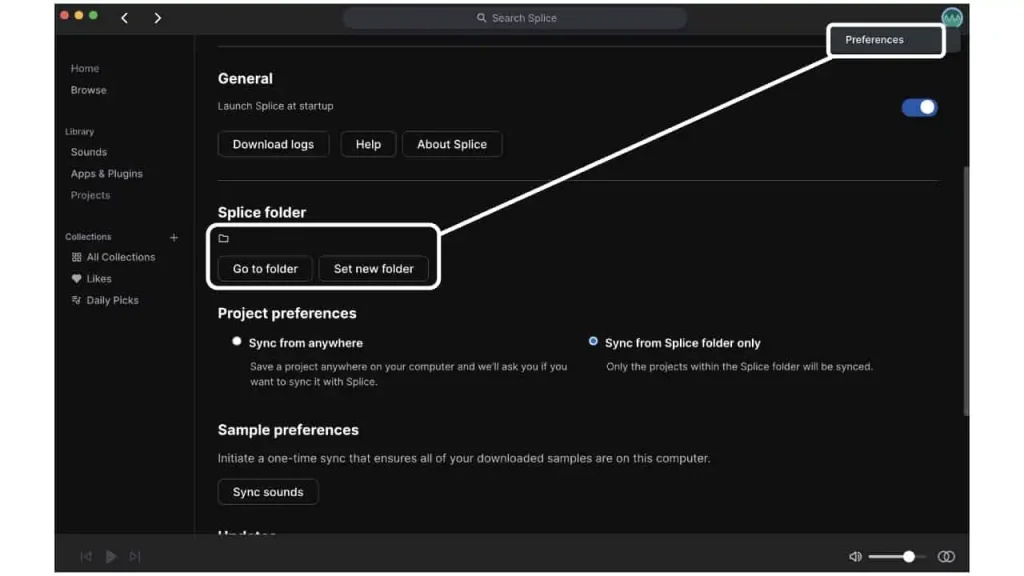
Samples can take up a lot of storage space on your computer. You can check where your samples are stored in the Splice app under “Account -> Preferences -> Splice Folder.” It’s recommended to set up a new folder on an external hard drive or SSD to save your samples.
Consider other subscription-based sample services
There are other popular subscription-based sample services available besides Splice Sounds, such as LoopCloud and Output’s “Arcade.” Take the time to compare and choose the best service that suits your needs.
I have personally used all of these services and each has its own unique features. Therefore, it’s important to do some research beforehand and choose the one that works best for you.
Sale and free sample distribution information
Splice Sounds occasionally offers discounts during special events such as Black Friday and distributes limited free sample packs. Some sample packs are also available for free with 0 credits (trial registration required). Here are some examples:
For a limited time, registering for Splice Sounds will come with a free copy of Ableton Live Lite, a digital audio workstation (DAW). In addition, Ableton Live projects created by rapper Walt are also available for free distribution.
- [Free Bonus] Get a copy of Ableton Live Lite with registration to the sample service Splice Sounds!
- [Free] Ableton Live projects created by rapper Walt.
Past Sale Information and Dates
Until January 8th, 2023, there was a sale available for Splice Sounds, where you could obtain 23 samples for a free trial that would predict the sounds of 2023, and an annual plan was discounted by $20.
Samples used in famous songs and recommended packs
Famous songs that use Splice samples and recommended sample packs are also introduced. Here are some of them:
Famous songs that use Splice samples:
- NiziU “Make you happy”: MSKRB_drum_fill_02_85_v2
- Justin Bieber “Running Over”: MDSN_LXCTY_melody_good_morning_clone_80_C#min
- Navos “Believe Me”: 91V_VHP_Fem_Vocal_Hook_100_Believe_In_Me_02_Clean_Cm
- Lil Baby x Gunna “Drip Too Hard”: JVIEWS_tonal_loop_space_melancholy_guitar_Bm_150
- DJ Snake “Taki Taki”: KSHMR_Whistle_01_Dm_85bpm
- Marshmello & Anne-Marie “Friends”: Bpm95_Am_AcousticGroovy_2 (currently unavailable)
Recommended sample packs/sample creators:
- Sounds of KSHMR: A highly popular sample pack that can be used in various genres from EDM to ethnic instruments and cinematic sounds. Created by former The Cataracs member and EDM producer KSHMR.
- Oliver: Power Tools Sample Pack: Power Tools Sample Pack: A sample pack by Oliver Breaks that is perfect for those seeking 80s and 90s disco sounds and classic drum machine sounds.
- Kawaii One Shots by Varien: A sample pack of cute (kawaii) anime-style Japanese voice samples.
Recommended ways to use
While Splice Sounds is a convenient service, managing the vast amount of samples can be difficult. Therefore, using XLN Audio’s drum sampler software “XO” for management and use is highly recommended.
XLN Audio “XO”
XO is a drum sampler software developed by XLN Audio. Its GUI (user interface) is quite unusual, resembling stars scattered across the universe, but it is an easy-to-use drum sampler software that allows you to find and manage the desired sounds with ease once you get used to it. All the colorful dots scattered in XO represent samples.
When you load the folder containing your Splice samples into XO, the Splice samples are added to XO. Once you add the samples to XO, you can use them whenever you need them without wasting them, even if you never use them again or end up not using them after downloading. This way, you might even end up using Splice samples without realizing it when choosing drum sounds.
Registration and Free Trial
For those who want to try using Splice Sounds, we’ll explain how to register and take advantage of the free trial.
The main process consists of 4 steps, which are the same for those who don’t want to sign up for the free trial.
- Sign up for Splice
- Register for the Splice Sounds free trial (14 days)
- Enter payment information
- Install the app
Step 1: Sign up for Splice
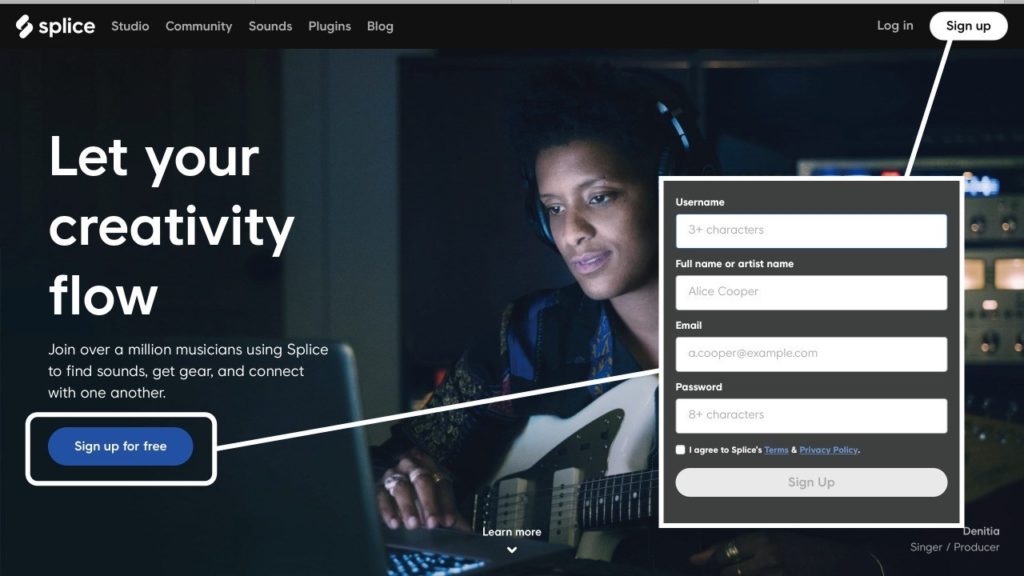
First, sign up for Splice by entering your username, full name or artist name, email, and password. Check “I agree to~” and select “Sign up” to complete the process.
Step 2: Register for the Splice Sounds free trial (14 days)
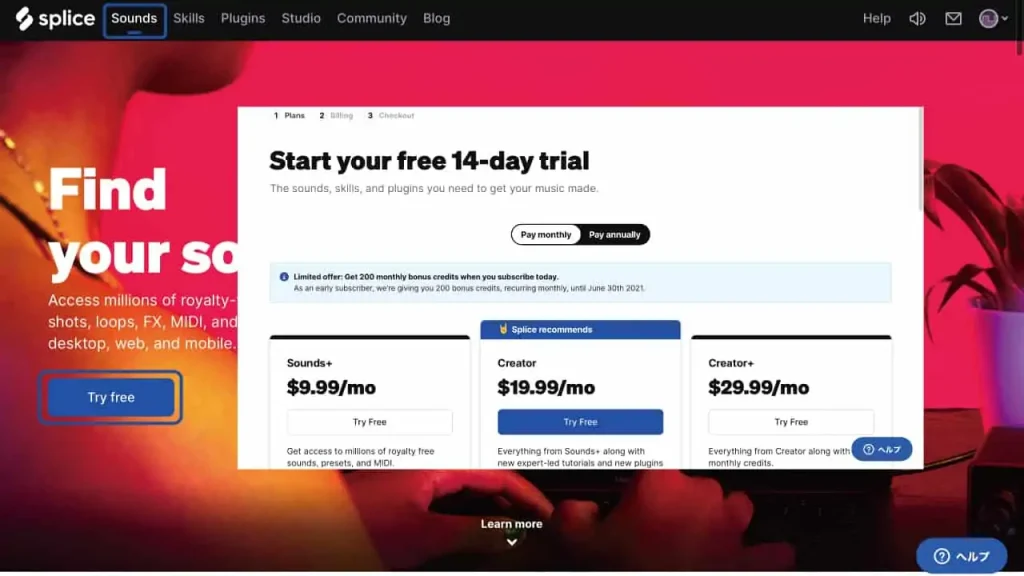
Log in using your registered username or email address and password. Go to “Sounds” in the top left corner and select “Try free” to start your 14-day free trial. However, to end the trial without being charged, you need to cancel your subscription within 14 days.
If you want to sign up without the free trial, select a plan from “Try free.” If you want to pay annually, select “Pay annually.”
Step 3: Enter payment information
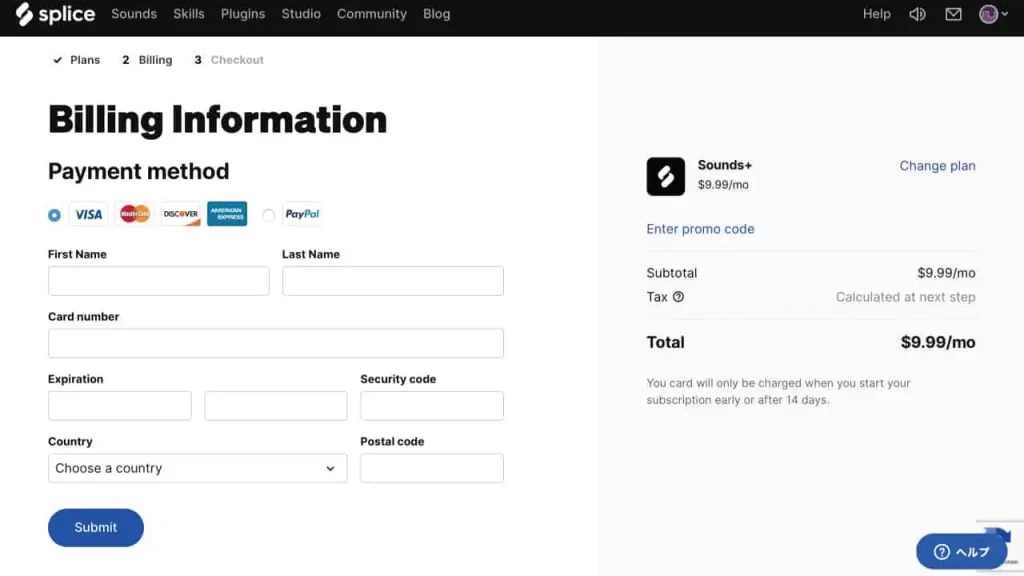
Select a payment method, either credit card or PayPal, and enter the necessary information. Select “Submit” when finished.
Step 4: Install the app
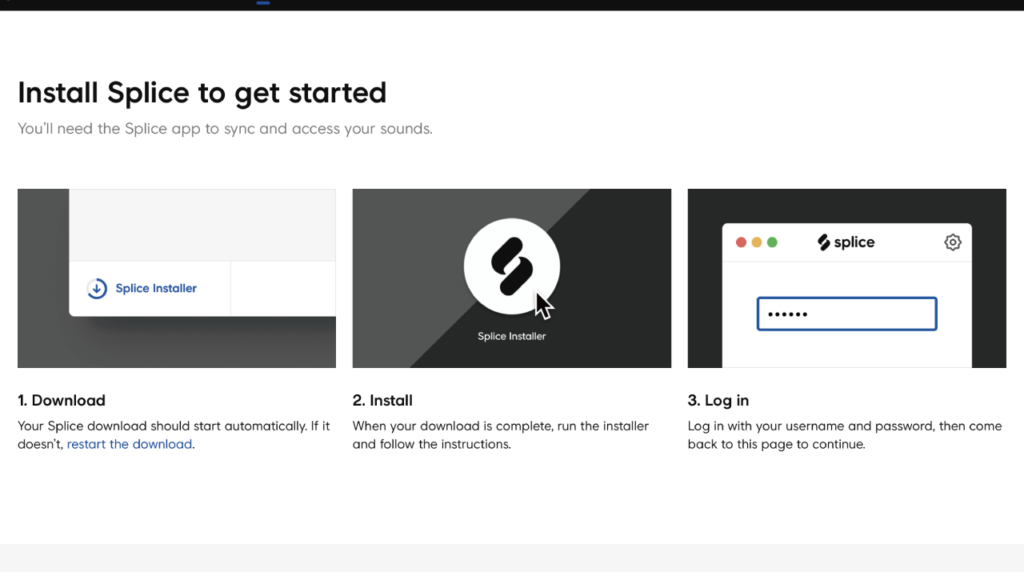
Download, install, and log in to the Mac or Windows app. After this step, you can use Splice Sounds at any time.
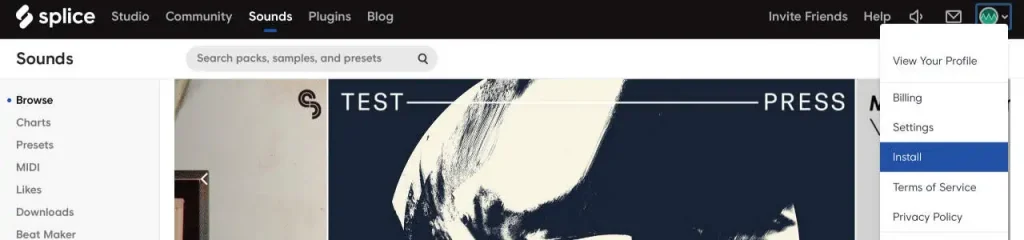
You can download the app anytime from your Splice account by logging in and going to “Account” > “Install.”
Changing Your Plan and Canceling Your Subscription
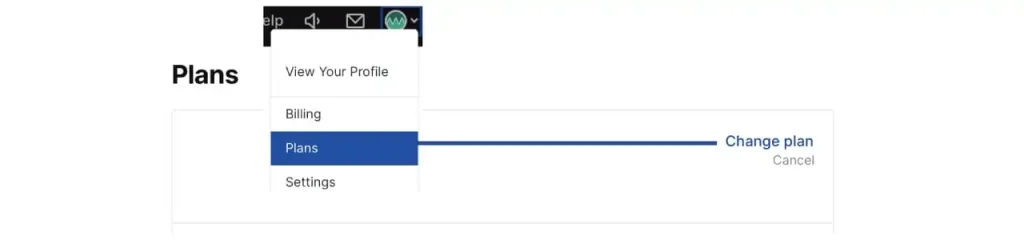
If you want to change your plan or cancel your subscription, log in to your account on the web, and go to “Plans” from the icon in the top right corner. You can cancel your subscription or change your plan with “Cancel” or “Change plan.”
Subscription Cancellation Settings
When canceling your subscription, you can choose to pause it for 1-2 months or cancel it completely. If you pause your subscription, you can reactivate it within 1-2 months, but if you cancel it, reactivation is not possible.
How to use
Now we will explain how to use Splice Sounds. All of Splice’s web and mobile apps are linked to the desktop app. You can select samples using the following four methods and finally drag and drop the samples to your DAW or select the Splice sample file on your computer.
- Search for samples on the web
- Find samples on the Splice – Music Made mobile app
- Generate loops on the CoSo by Splice mobile app
- Search for samples on the desktop app
Search for samples on the web
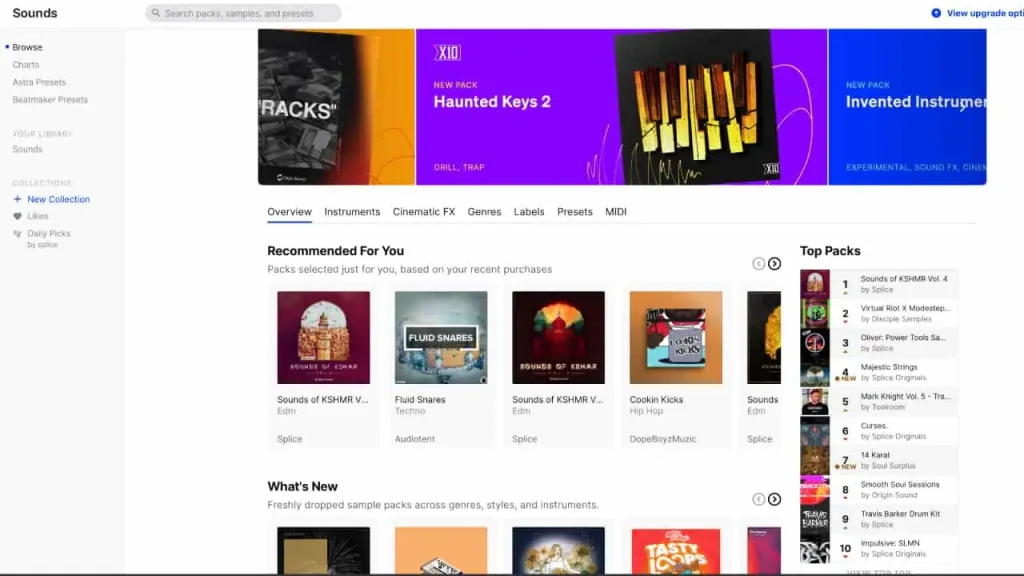
How to search for samples on Splice Sounds website:
To search for samples on Splice Sounds, log in to your account and select “Sounds.” You’ll see a search bar at the top and the following menu on the left:
- Browse: Here, you can select the category, browse the most downloaded or newest sample packs, and search for presets and MIDI files under “Presets” and “MIDI,” respectively.
- Charts: You can check the top chart of the most downloaded sample packs.
- Astra Presets: Here, you’ll find the presets for Splice’s soft synth, Astra.
- Beatmaker Presets: This section lists the presets for Splice’s drum sampler, Beatmaker.
- YOUR LIBRARY Sounds: This is a list of the samples you’ve added to your library.
- COLLECTIONS: You can create a collection of your favorite samples from the “+New Collection” option. “Likes” lists your favorite samples, and “Daily Picks” is a list of samples picked by Splice.
You can search for samples or select a packaged one, and its waveform will appear.
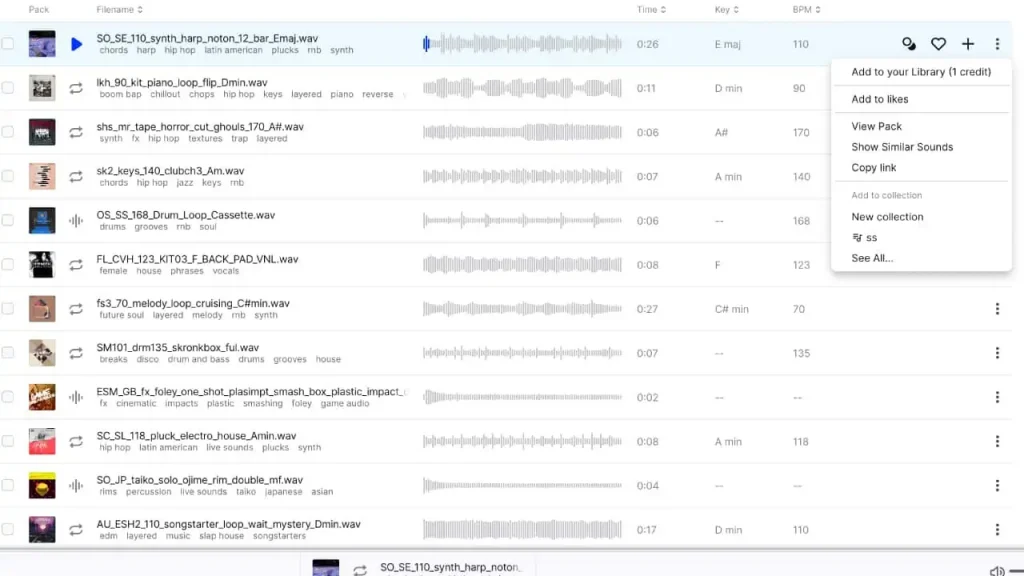
Hover over each sample and click to play and preview. The loop marker indicates a loop sample, and the waveform marker represents a one-shot sample or non-loop sample.
On the right side of the sample, you’ll see the following icons:
- Overlapping circle icon: Shows similar samples to the selected one.
- Heart icon: Adds the sample to your favorites. It will appear under the “Likes” section.
- Plus icon: Adds the sample to your library or downloads it.
You can access the same options by clicking on the three dots on the right side of the sample.
- Add to your Library: Adds the sample to your library or downloads it.
- Add to likes: Adds the sample to your favorites.
- View Pack: Shows the sample pack that the selected sample belongs to.
- Show Similar Sounds: Shows similar samples to the selected one.
- Copy link: Copies the link to the selected sample.
- Add to Collection: Adds the sample to a collection. You can create a new collection by selecting “New collection.”
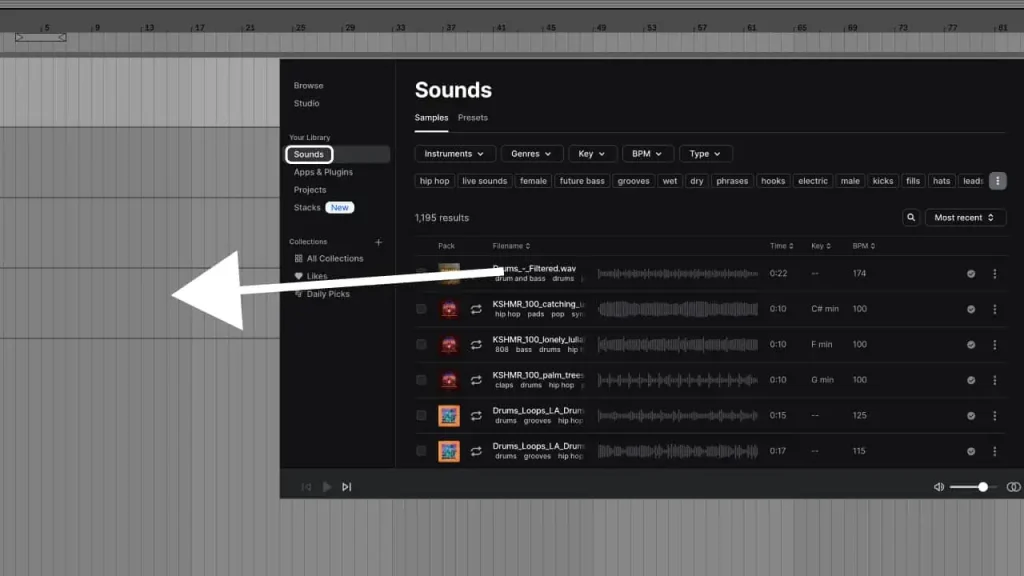
Once you download the sample, it will be automatically added to your computer’s Splice app. Select “Sounds” on the left side of the app, and you’ll see the downloaded samples.
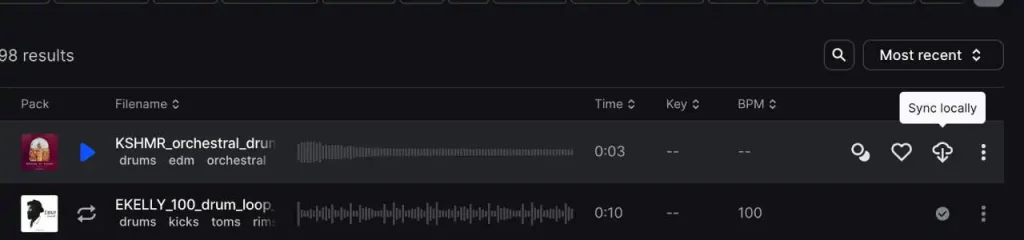
If you haven’t opened the computer app during the web download, you’ll need to select “Sync locally” to download the files. Finally, drag and drop the sample to your DAW or select it from the Splice folder location found under the “Splice Folder” preference section of the app’s account menu.
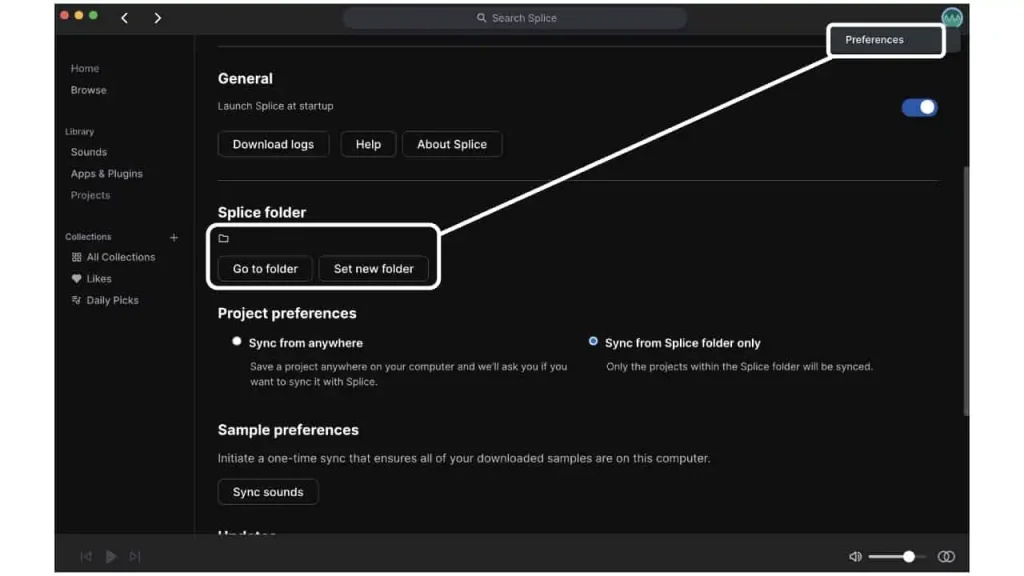
Find samples on the Splice – Music Made mobile app
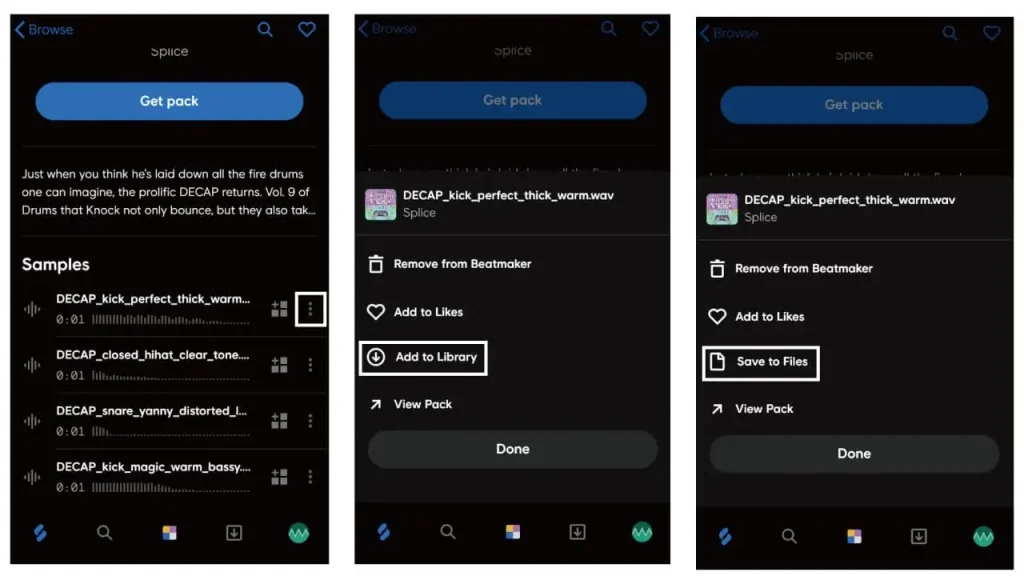
Searching for samples in the Splice – Music Made mobile app is easy and intuitive. The app’s main menu, located at the bottom left, offers the following options:
- Splice icon: Browse through popular and new sample packs, and categories.
- Search icon: Search for samples and sort them by category.
- Rainbow square icon: Use the pad to place samples and tap to trigger them. You can add or remove samples to/from the Beatmaker feature by clicking the plus button or the three dots on the right of each sample.
- Download icon: View and manage the samples you’ve added to your library.
- Account icon: Check your account settings and remaining credits.
To download a sample, click on the three dots on the right of the sample and select “Add to Library” > “Save to Files”. The downloaded files will be automatically reflected in the Splice desktop app’s “Sounds” section, and you can access them by dragging and dropping them into your DAW or selecting them from the Splice folder. If the downloaded files don’t appear in the desktop app, make sure you’ve launched it while downloading the files, or select “Sync locally” to download them manually.
Generate loops on the CoSo by Splice mobile app
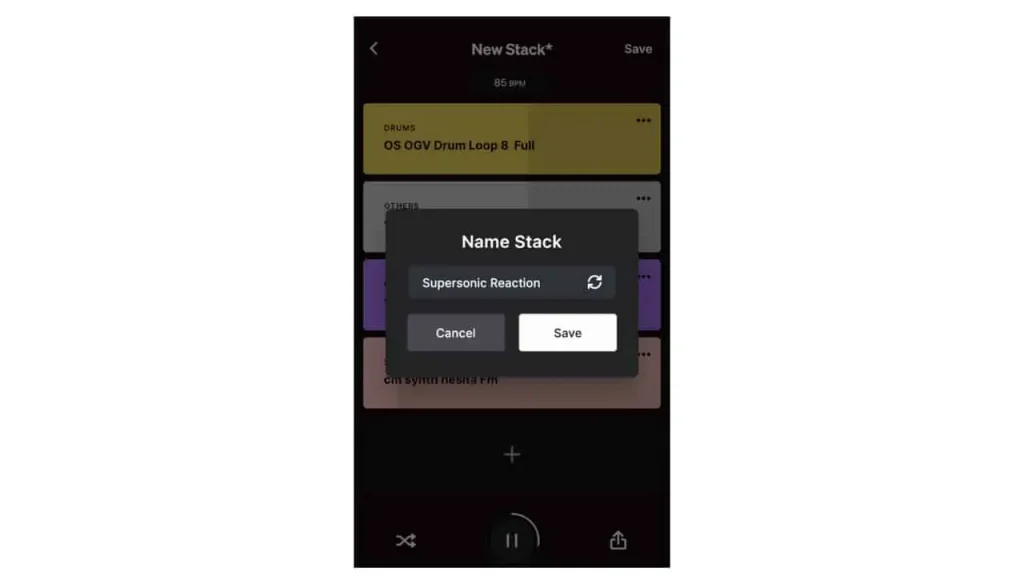
With Splice’s CoSo mobile app, you can create loops on the go. Any loops created with CoSo are automatically added to the “Stacks” section of the desktop app’s sidebar. To use them, simply download them from the app and drag and drop them into your DAW or select them from Splice’s folder.
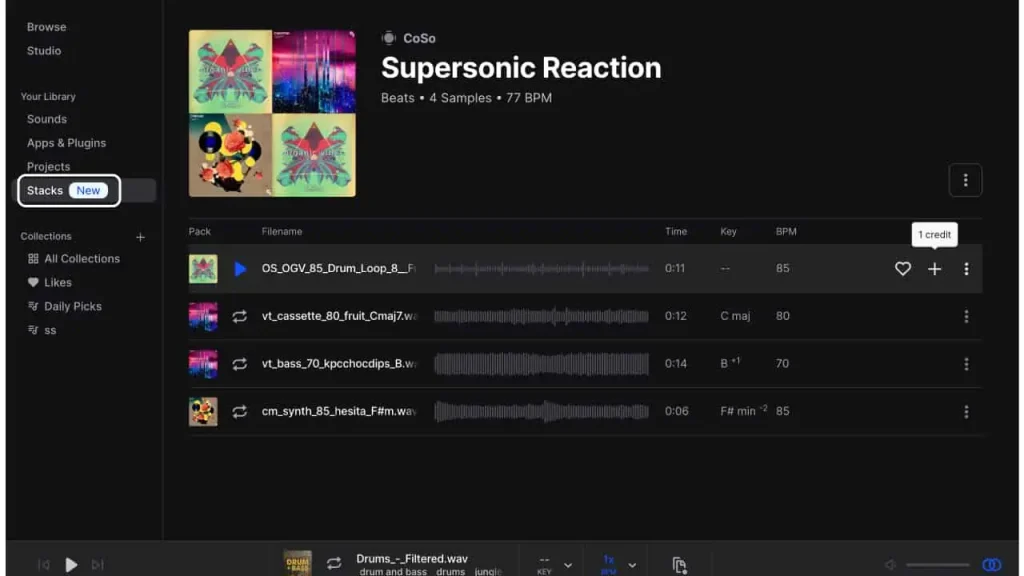
Search for samples on the desktop app
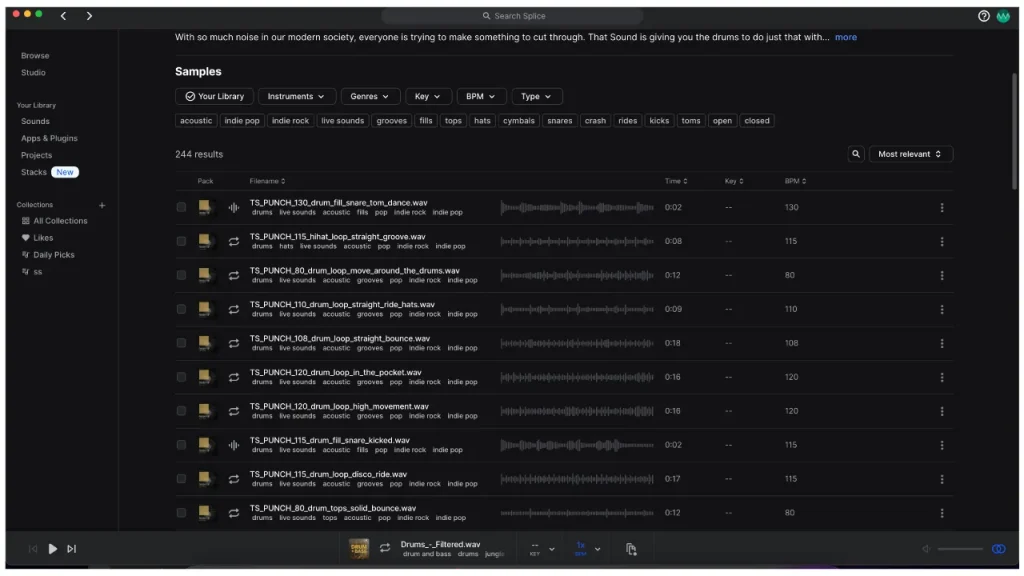
The desktop app has been updated to be more user-friendly and is now similar to the web version. You can search for samples in the top search bar and choose from the following menus on the left:
- Browse: Displays new packs and categories you can select from.
- Studio: Allows you to create new folders, collaborate with teams, and use CoSo or Splice Studio.
- YOUR LIBRARY Sounds: Displays a list of samples you’ve added to your library.
- YOUR LIBRARY App & Plugins: Allows you to install, update, and activate products you’ve purchased through Splice Bridge’s app or Splice Plugins.
- Projects: Displays a list of Splice Studio projects.
- Stacks: Displays a list of CoSo-created stacks.
- COLLECTIONS: Allows you to create your own sample collection by selecting samples. “Likes” displays your favorite samples and “Daily Picks” displays sample lists picked by Splice.
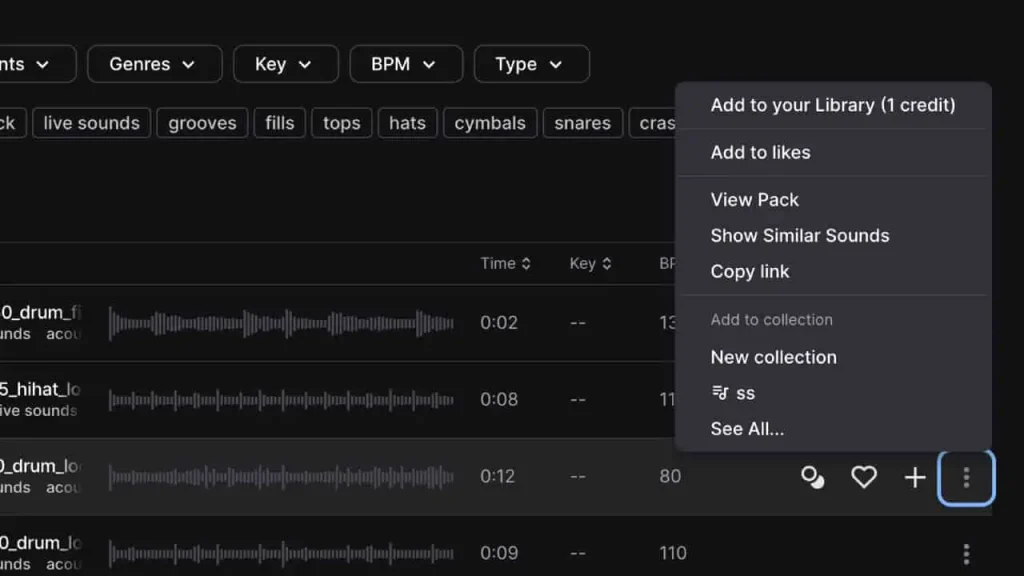
You can play and preview each sample by hovering over and clicking it. The loop mark denotes loop samples, while the waveform mark denotes non-loop samples such as one-shots. Each sample has the following icons on its right side.
- Overlapping circle icon: displays similar samples to the selected one.
- Heart icon: adds the sample to your favorites, which will be displayed under the “Likes” menu on the left.
- Plus icon: adds the sample to your library and downloads it to your computer.
- Three-dot icon on the right: provides the following options:
- Add to your Library: adds the sample to your library and downloads it to your computer, just like the plus icon.
- Add to Likes: adds the sample to your favorites, just like the heart icon.
- View Pack: displays the sample pack that the selected sample belongs to.
- Show Similar Sounds: displays similar samples to the selected one, just like the overlapping circle icon.
- Copy Link: copies the link to the selected sample.
- Add to Collection: adds the sample to a collection. Select “New Collection” to create a new collection with the selected sample.
How to use Splice Bridge
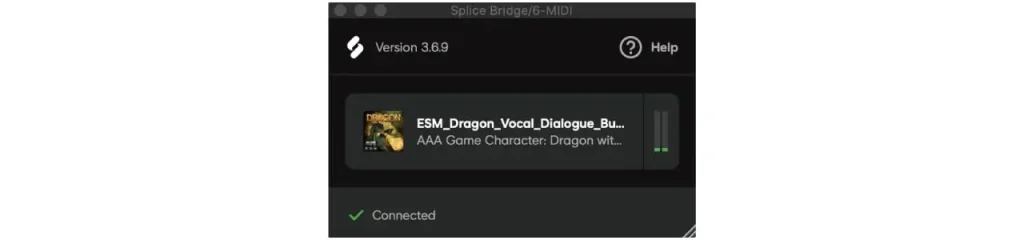
If you want to preview the samples in your DAW without using credits, you can use the Splice Bridge app. Here’s how to use it:
- Launch the Splice app, then install Splice Bridge from the “Apps & Plugins” menu on the left.
- Open your DAW and insert the Splice Bridge VST or AU plugin into a track.
- Play the sample in the Splice app.
You can also adjust the pitch and speed of the sample, and disconnect the Splice Bridge plugin from your DAW using the Connect icon. Note that you can also install other plugins like Astra Synth or Beatmaker from the “Apps & Plugins” menu on the left.
Generating Certified Licenses for Commercial Use
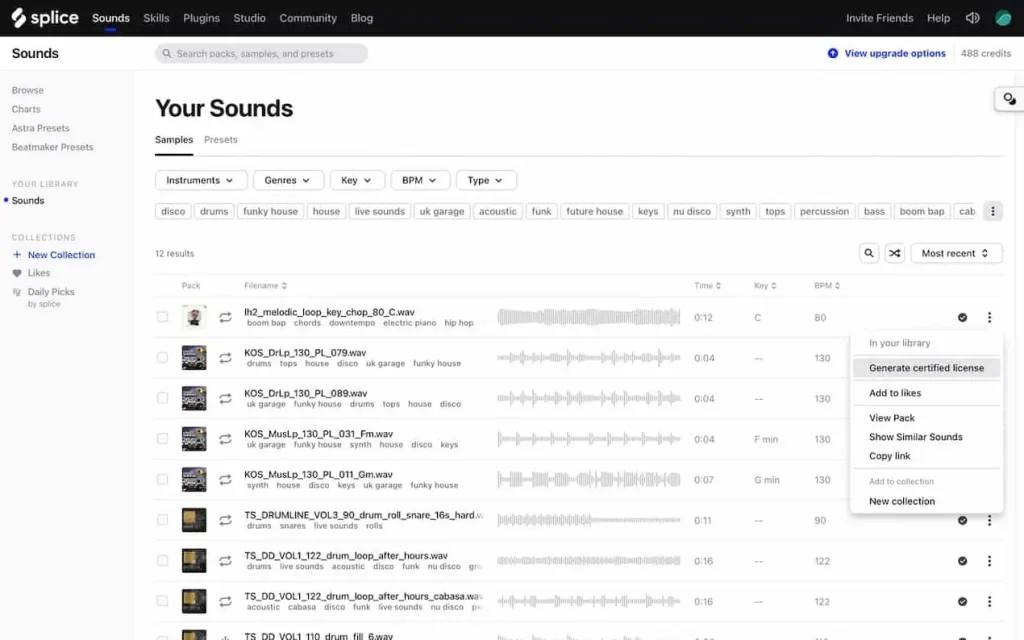
If your sample doesn’t pass the review on platforms like Apple Music, Spotify, or YouTube, you can obtain a certified license to prove your right to commercial use. To view the list of samples downloaded by spending credits from Your Library→Sounds on the website or app, select “Generate certified license” from the three dots on the right. Enter your Full Legal Name and Artist or Producer Name and select “Generate certified license.” You can then download the certified license in PDF format.
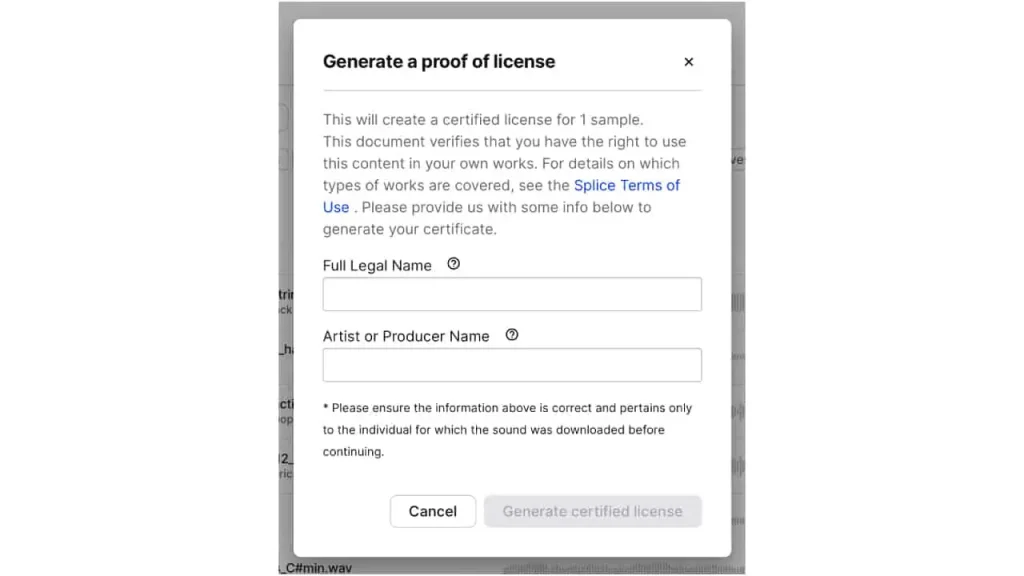
Summary
Splice Sounds offers a range of benefits for music producers and creators, including a 14-day free trial, easy-to-use platform with no unwanted samples, stocked credits, and convenient search options. Users can even download presets and MIDI for soft synths and in-house plug-ins, and select samples from their phone. However, users should be mindful of sound quality and avoid using more samples than necessary. Additionally, it is important to set storage preferences, and consider other monthly sample services available.