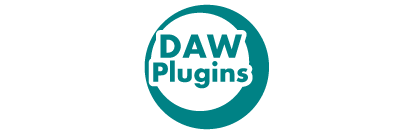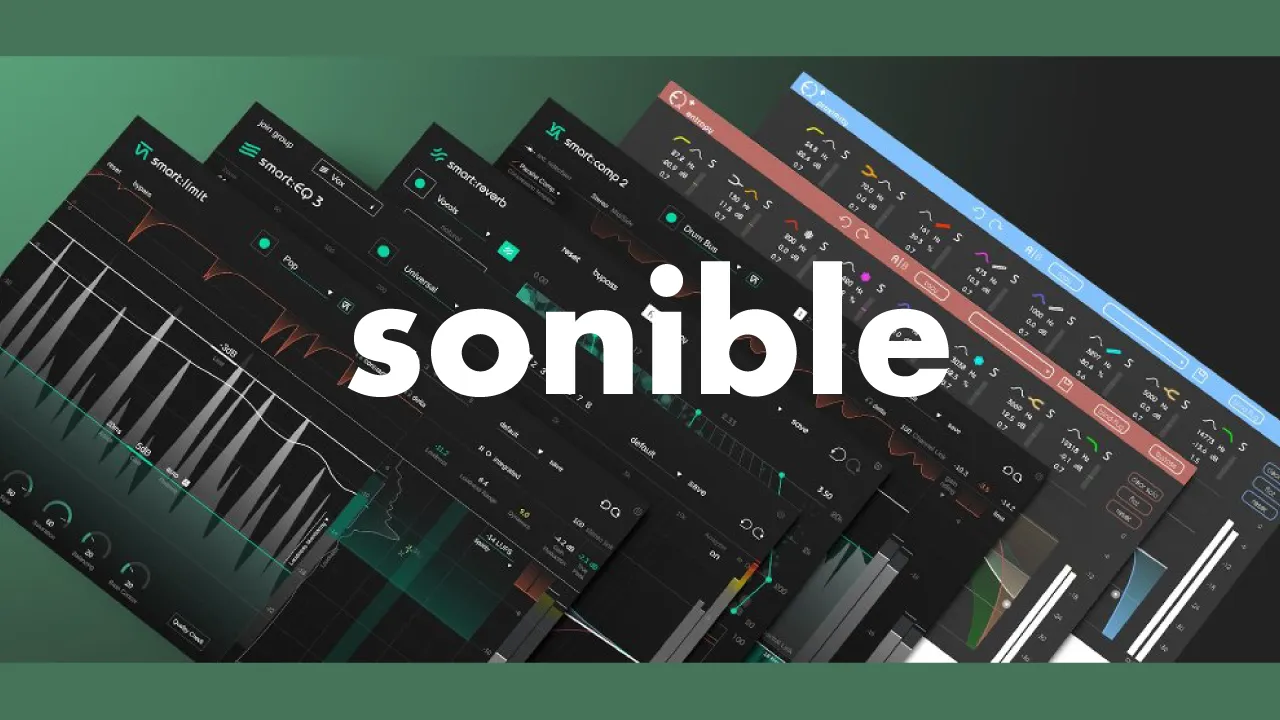sonible has released the AI-powered compressor plugin “smart:comp 2”.The original “smart:comp” was renowned for its ability to easily apply compression, but this time it has been further upgraded. With 2,000 bands, it not only enables efficient compression applied precisely where needed but also includes detailed customization features. This compressor plugin is recommended for not only beginners but for everyone. In this article, we will review smart:comp 2, discussing the benefits of utilizing it, as well as providing step-by-step instructions for installation, activation, and usage. Please refer to it for more information.
1. What is sonible “smart:comp 2”?
smart:comp 2 is a major update of the AI-powered compressor plugin developed by sonible. “Compressor” is a challenge that every person starting music composition encounters. It can be a difficult effect for beginners to handle, but with smart:comp 2, you can harness the power of artificial intelligence to apply it automatically.
Not only does it offer automatic adjustments, but it also features 2,000 bands that work continuously to enhance transparency. You can easily adjust compression through an intuitive user interface. Additionally, it includes the Sidechain Ducking feature, which allows you to adjust overlaps using the same 2,000 bands with external signals.
Moreover, it offers the following functionalities:
- Attack/Release shaping: Allows you to finely adjust compression beyond what conventional compressors offer.
- Free-form transfer: Provides the ability to shape compression in a flexible manner for any type of signal.
- Character adjustment: Enables the addition of appropriate atmospheres to any signal using simple dials, ranging from clean and transparent styles to dirty and punchy sounds.
It can be used as an extension in composition software DAW (Digital Audio Workstation) as AU (Audio Unit), VST, VST3, and AAX plugins.
| Development company | Sonible |
| Price | 129 Euro |
| Main Specifications | Compressor with AI function |
Sonible AIl Products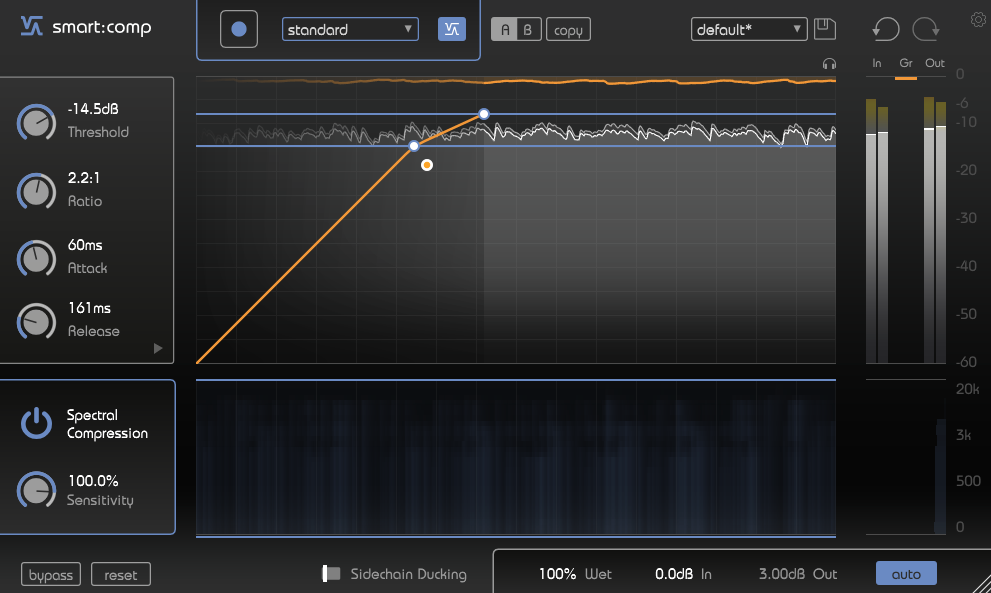 Plugin Boutique
Plugin Boutique
Simplified version “pure:comp”
There is also a version called “pure:comp” that is a compressor plugin similar to smart:comp and offers easy access to AI functionality.
Pure:comp is an AI-powered compressor plugin that simplifies the process of applying compression to any instrument or audio track. It combines all the typical compression parameters such as threshold, ratio, attack, and release into a single knob. It provides a more affordable and user-friendly alternative to smart:comp.
Sonible AIl Products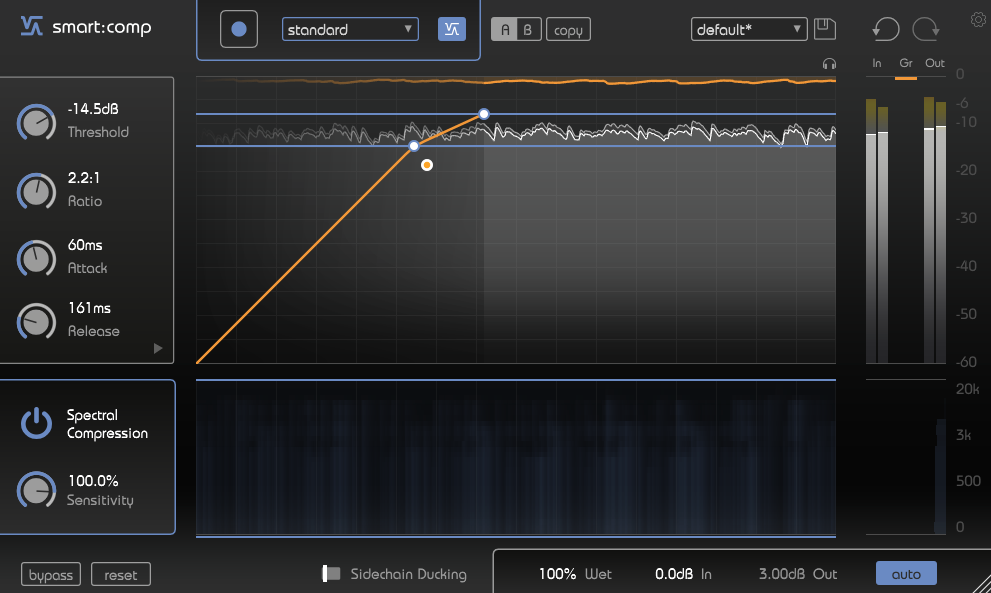 Plugin Boutique
Plugin Boutique
This product is recommended for:
- For beginners in music composition with limited knowledge of compressors
- Those who want to save time in their production process by utilizing AI functionality
- Those who want to have precise control over the compression intensity and envelope
2. Advantages of smart:comp 2
There are several benefits to introducing smart:comp 2, including:
- Instant effect completion, saving time in the process.
- Enhanced automatic learning feature: The ability to modify profiles after applying them, making it even more convenient.
- Not just AI functionality, but also the freedom to customize compression settings to a great extent.
- Low CPU load: It has low CPU load, ensuring smooth performance.
(1)Instant effect completion, saving time in the process.

The effects are completed within seconds. This significantly reduces the time required, making it convenient for tasks such as quick track creation when you need to complete your work quickly. When compared to iZotope’s “Neutron 4,” which also features AI capabilities, the speed is almost the same, although smart:comp gives a slightly faster impression. However, Neutron 4 has an additional advantage as it processes effects other than just compression, providing a different benefit.
(2)Enhanced automatic learning feature
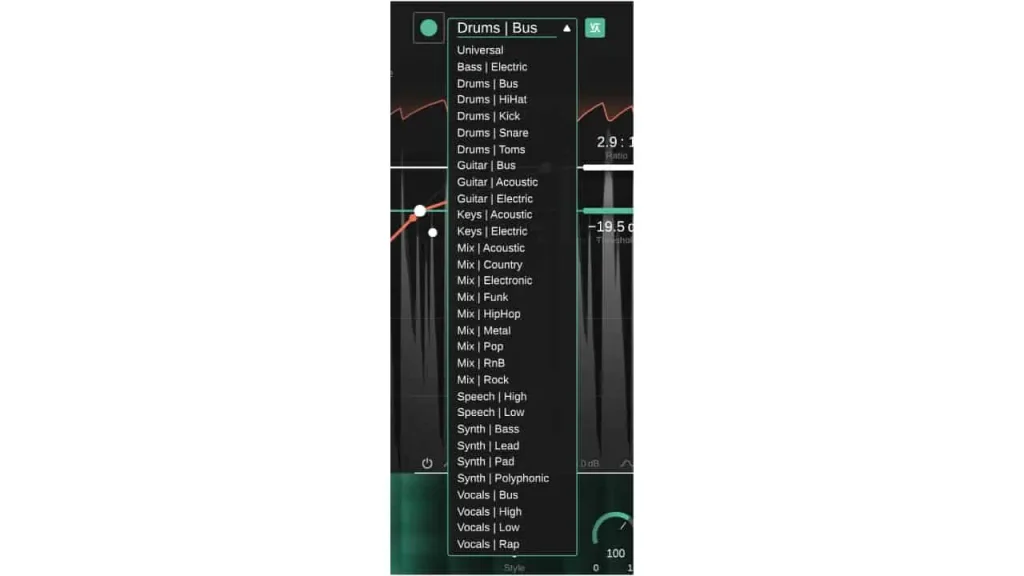
smart:comp 2, being the second version, offers a significantly larger selection of profiles to choose from. Not only that, but you can also change the profile selection even after applying the learning function. If you’re not satisfied with the profile settings after loading, you can switch to another profile, and the parameters will automatically adjust accordingly.
In other words, you can use it as an optimized preset list, allowing you to find the most suitable settings for your tracks. Additionally, if you make manual parameter changes after applying the effect, you can easily revert back to the originally applied parameters with just one click.
(3)Not just AI functionality, but also the freedom to customize compression settings to a great extent.
smart:comp 2 continuously analyzes the input signal using over 2,000 bands. This allows for efficient compression tailored to each individual frequency band, something that is not possible with other compressors.
Furthermore, it offers a range of features that go beyond traditional compressors. These include precise control over attack and release shaping, a free-form transfer function that can be used as an expander or gate, and the ability to adjust the compressor’s character from clean to dirty sounds. Even without utilizing the AI functions, smart:comp 2 is a highly versatile plugin effect that can be fully utilized.
(4)Low CPU load: It has low CPU load, ensuring smooth performance.
Despite packing all these features, smart:comp maintains a relatively light CPU load.
3. Latest Sale Information for smart:comp 2
sonible products are often discounted not only during Black Friday but also during other sales. smart:comp 2 is available as a standalone plugin and as part of package deals with other sonible products, both of which may be subject to discounts. The current lowest prices are as follows:
- New purchases: 62% OFF
- Upgrades from version 1: 77% OFF
You can purchase smart:comp 2 at these discounted prices.
smart:comp 2 Summary
smart:comp 2 is an AI-powered compressor plugin that is highly recommended not only for beginners but for everyone. It not only saves time but also allows for detailed customization, making it a valuable tool even for those who don’t plan to use the AI features.
If you already own version 1, consider upgrading to version 2 at an affordable price. We hope this article has been helpful to you.
Sonible AIl Products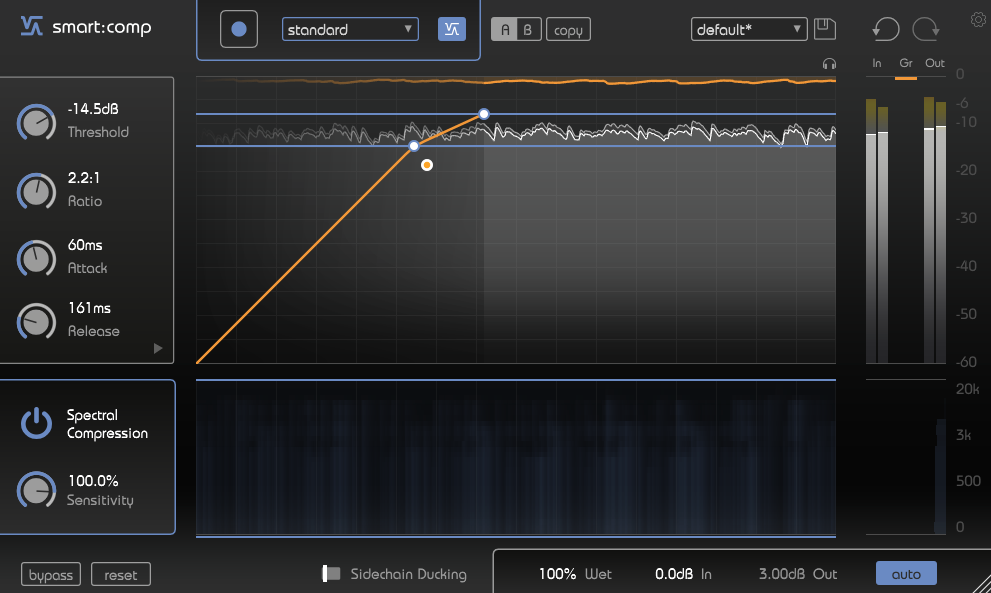 Plugin Boutique
Plugin Boutique
<After Purchase> Installation and Activation Instructions
You can find installation and authorization instructions in the “INSTALLATION INSTRUCTIONS” section on Plugin Boutique’s website.
Activating sonible products is easy and can be completed in 2 steps:
- Download the sonible product.
- Launch the sonible product in your DAW and enter the serial number (there is a license key input area accessible from the settings icon).
However, you also have the option to choose between machine-based activation or iLok (USB dongle) activation. If you prefer to manage your licenses through iLok, you can add the license and select “transfer to iLok” in your sonible user account dashboard on their official website to link it with your iLok account.
Sonible AIl Products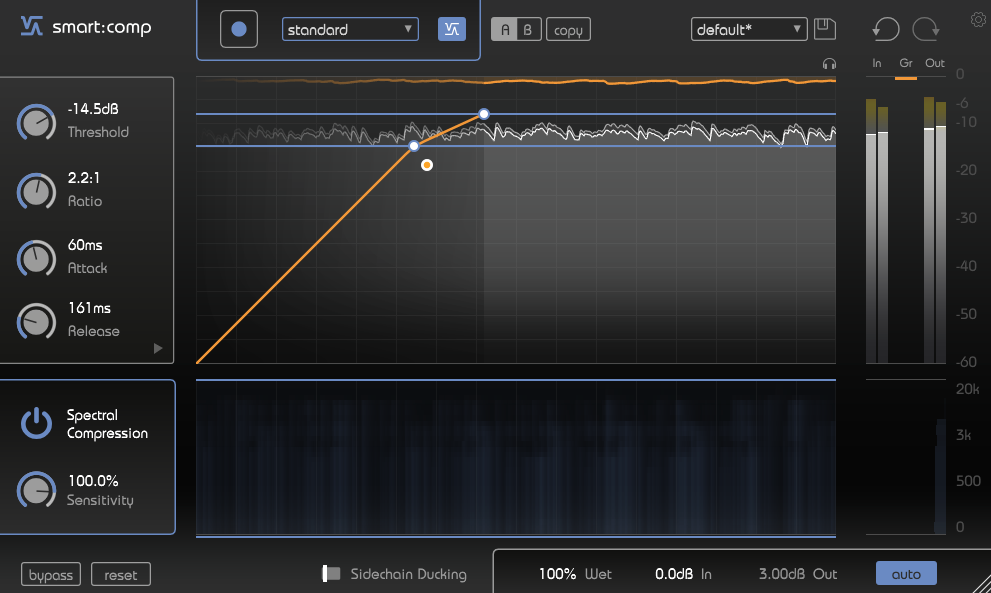 Plugin Boutique
Plugin Boutique
<smart:comp 2 Manual> Explaining How to Use It
Now let’s explain how to use smart:comp 2 in practice.
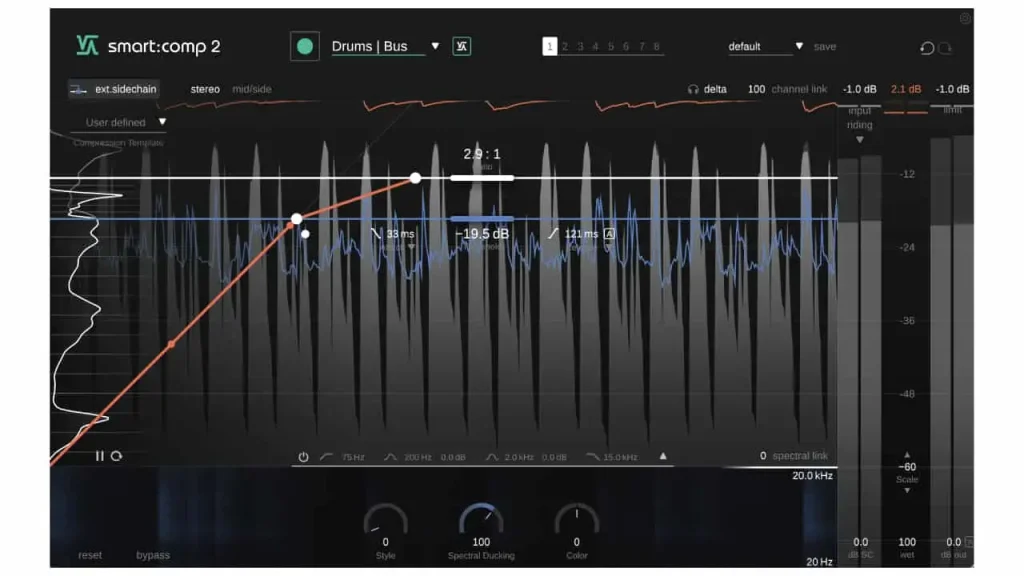
You can switch between parameter settings from 1 to 8 at the top, and you can select presets from the top right. It is also possible to choose between stereo or mid/side on the left side.
Applying Compression Automatically
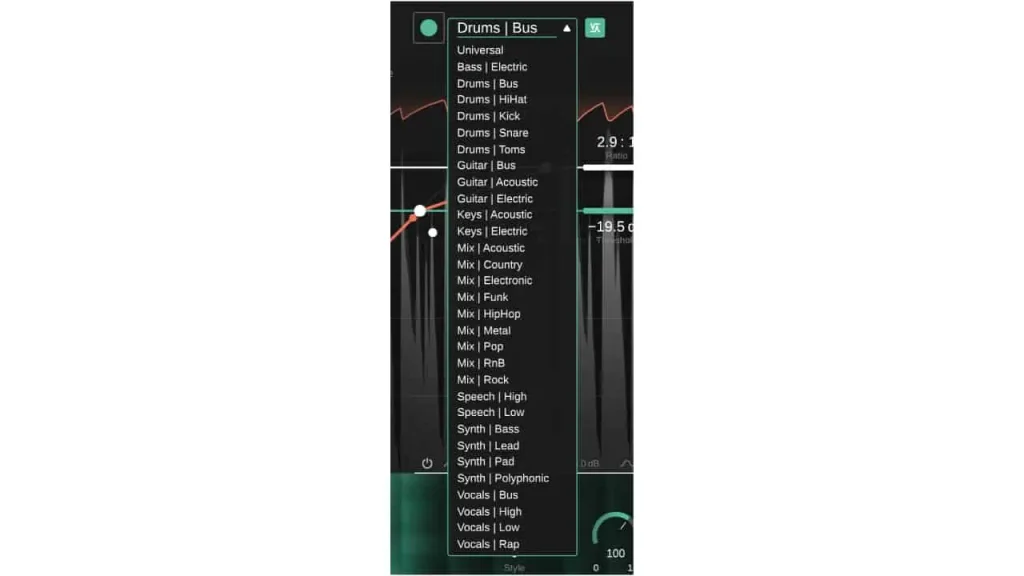
Using the learning feature to analyze the input signal, you can automatically set the compressor parameters. This can be done in 2 steps:
STEP 1. Select a Profile
The profiles in the top menu are designed to adapt the processing of smart:comp 2 to specific
instrument
s. With the release of version 2, numerous profiles have been classified. You can change the profile later even if you don’t select one initially.
STEP 2. Load Audio
By selecting the green circular button and playing your DAW, you send the audio signal to smart:comp 2. The profile menu section turns green as the loading progresses, and once completed, the parameters are applied. The icon on the right side of the profile menu allows you to revert back to the recommended settings of smart:comp 2 after making manual changes.
Threshold: The threshold defines the level of the input signal at which the compression effect takes place. It should be set below the maximum level of the input signal.
Ratio: The ratio determines the degree of compression applied to signals exceeding the threshold.
Attack: The attack time defines how long it takes for the signal to be fully compressed after exceeding the threshold.
Release: The release time defines how long it takes for the signal to recover from the compressed state back to its original uncompressed state.
Auto: With auto-release enabled, the release time adapts to the characteristics of the input signal.
Knee: You can adjust the white circle on the threshold section. After the signal exceeds the threshold level, the gain reduction starts gradually (soft knee) or abruptly (hard knee) based on the knee shape.
Style: You can adjust the character of the compressor between transparent and delicate clean sound and tight, warm, and punchy dirty sound. You can drag the attack and release parameters up and down, or click the downward arrow to display detailed adjustments.
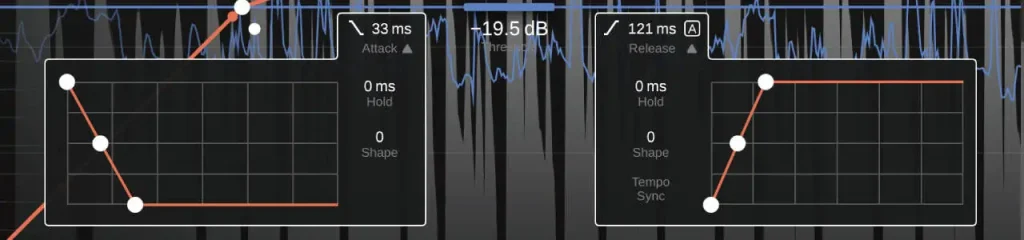
Attack Shape: It defines how quickly the maximum compression is reached during the attack time after exceeding the threshold.
Attack Hold: It defines the waiting time after exceeding the threshold before the compression starts.
Release Shape: It defines the speed at which the signal recovers from the compressed state during the release time.
Release Hold: It sets the time the compressor waits before the signal, below the threshold, starts to recover from the compressed state.
Tempo Sync: You can synchronize the release time to the currently selected tempo in your DAW.
Spectral Compression
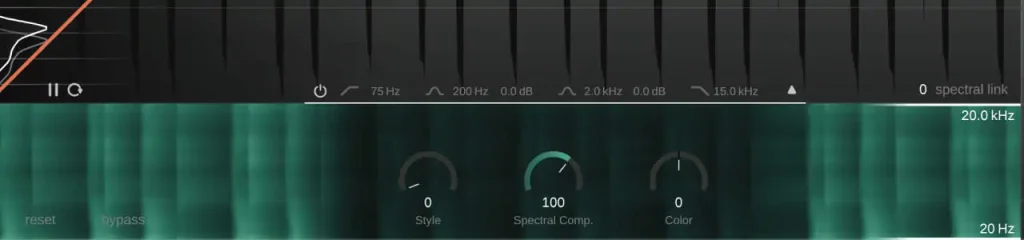
smart:comp 2 operates as an intelligent high-resolution multiband compressor that continuously analyzes the input signal in over 2000 bands and dynamically smooths out tonal imbalances. By applying compression only where necessary, it maintains consistent tonal quality and dynamic balance. Spectral Compression aims to provide the highest resolution and maximum transparency to your tracks. You can visualize it in a spectrogram-like display, where the compressed areas are shown in green.
Spectral Comp: Controls the intensity of Spectral Compression. When set to 0, smart:comp 2 functions as a regular broadband compressor.
Color: Allows you to darken or brighten the sound of Spectral Compression.
Frequency Range: By dragging the upper and lower Hz values on the right side, you control the bands where Spectral Compression is applied.
Spectral Link: Determines how the signals outside the selected frequency range are treated for Spectral Compression. Setting it to 100 applies no compression, while setting it to 0 applies complete broadband compression.
Spectral Ducking
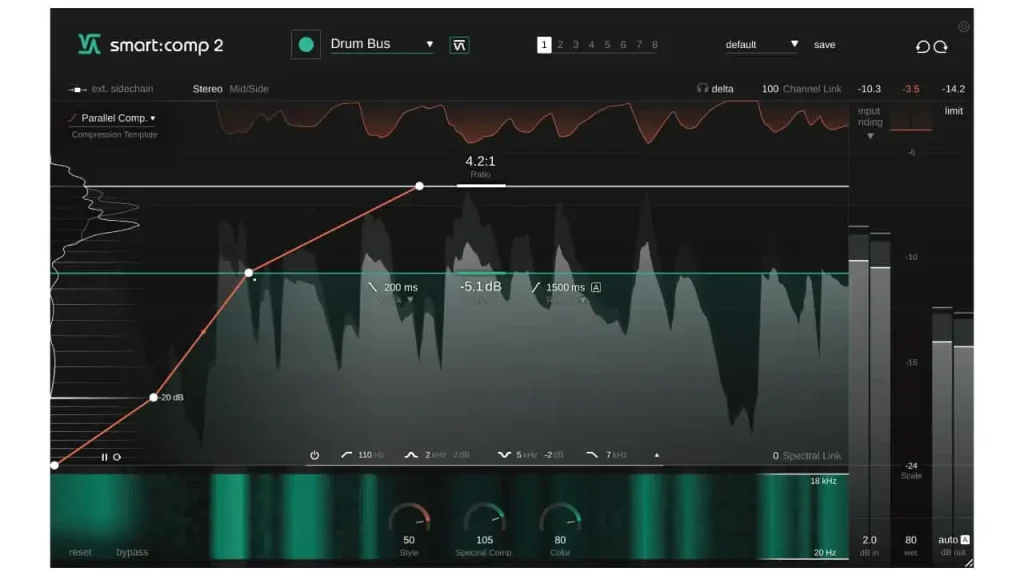
In the external sidechain mode, gain reduction is controlled by an external signal routed to the plugin’s sidechain input. You can set it up in 2 steps:
STEP 1. Set up the Sidechain
In your DAW, route the signal you want to create space for as the external sidechain input for smart:comp 2. The specifics of this setup depend on the DAW you are using.
STEP 2. Select ext.sidechain
Choose ext.sidechain in the top left. The more blue you see in the Spectral Compression section at the bottom, the more ducking is applied.
Spectral Ducking: Controls the intensity of Spectral Ducking.
Freeform Transfer Function
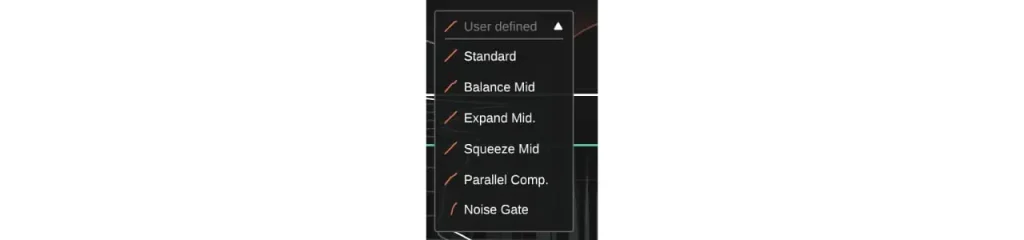
With smart:comp 2, you can freely modify the transfer function of the compression, and there are templates available for complex compression goals and sound design. It can also be used as an expander or gate. You can select presets from the Compression Template menu in the top left.
Sidechain EQ
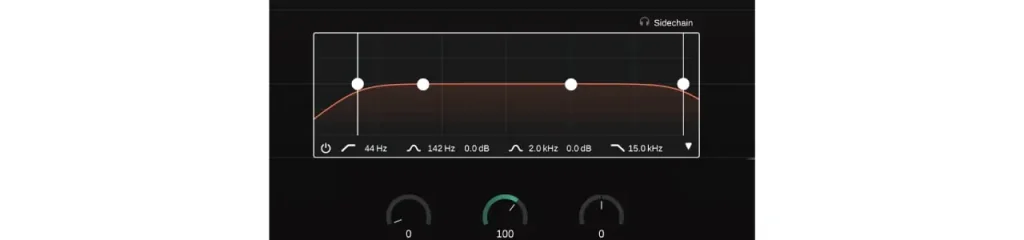
By using a pre-filter, you can adjust the impact of specific frequency bands on the compression. It can be toggled on/off with the power button, and selecting the upward arrow on the right displays the EQ screen.
Input Riding
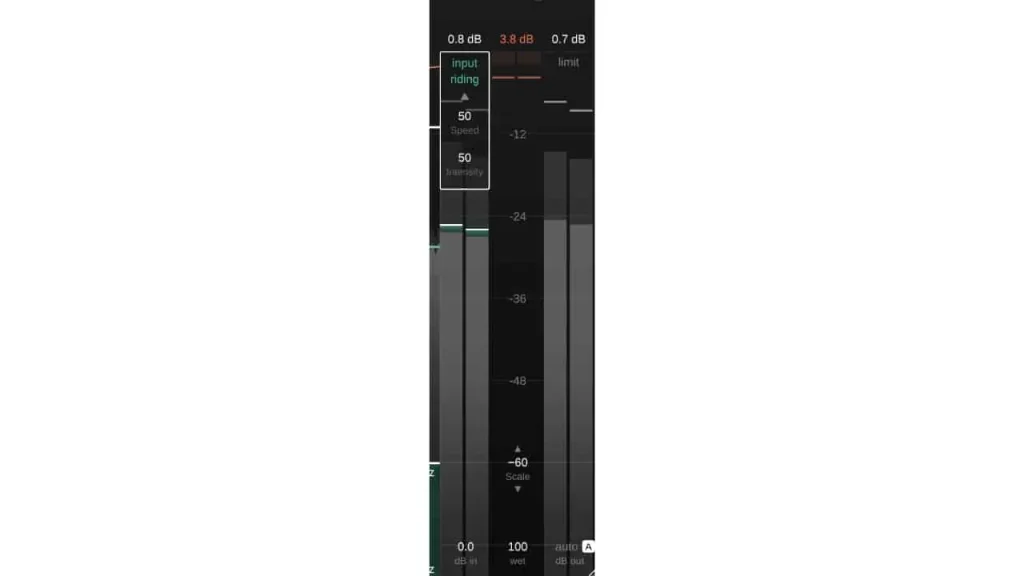
By adding a dynamic negative or positive offset to the input gain, it ensures that the level of the gained input signal stays within a certain range. You can enable it by selecting the name section, but it requires signal detection. Clicking the downward arrow provides access to additional control options.
Speed: Adjusts the speed at which the gain responds to changes in the input level.
Intensity: Adjusts the maximum offset applied to the signal.
In addition, the following parameters can be set from the meter area on the right side:
Wet: Adjusts the ratio of the wet/dry signal.
Channel Link: Controls the amount of linking between channels when processing stereo or multi-channel signals.
Auto Gain: Automatically sets the output gain to compensate for level reduction caused by compression.
Sonible AIl Products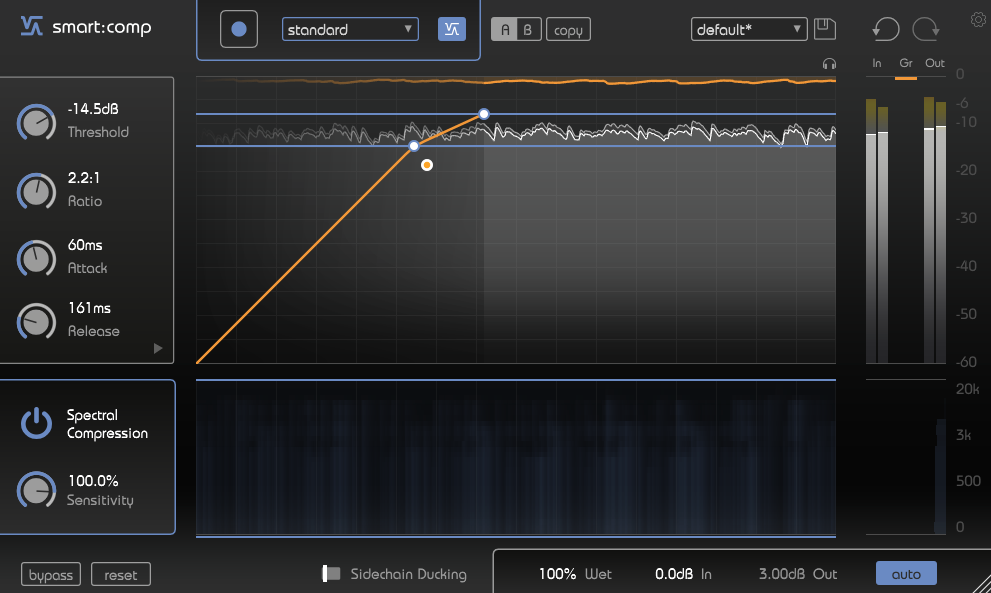 Plugin Boutique
Plugin Boutique