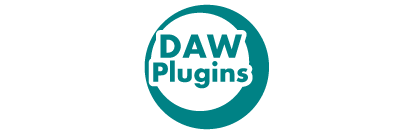Roland announced new DAW software called, Zenbeats.
Some users are concerned if it’s better use Zenbeats? and some are wondering if Zenbeats is better than many other DAW software?
I tried using Zenbeats and found it to have high potential. Zenbeats make it possible to make, organize, share and collaborate on different operating system such as Android, iOS etc.
In this article, I am going to explain the advantages and disadvantages of Roland “Zenbeats” and how to use it. Please read the details below;
1. What is Roland’s DAW “Zenbeats”?
Zenbeats is Roland’s DAW(composition software) that is compatible with iOS, Android, Mac and Windows that you can use for free.
The biggest feature of Zenbeats is that it is compatible with different kinds of operating system.
There are smartphone-compatible DAWs such as GarageBand, but there may not have been a DAW that can be freely shared on smartphones and PCs as good as Zenbeats.
2. Advantages
There are three advantages when using Roland “Zenbeats”
- Cheaper compared to other DAWs
- You can share projects with Google Drive and Microsoft OneDrive
- You may use it on smartphones and iPad
(1)Cheaper compared to other DAWs
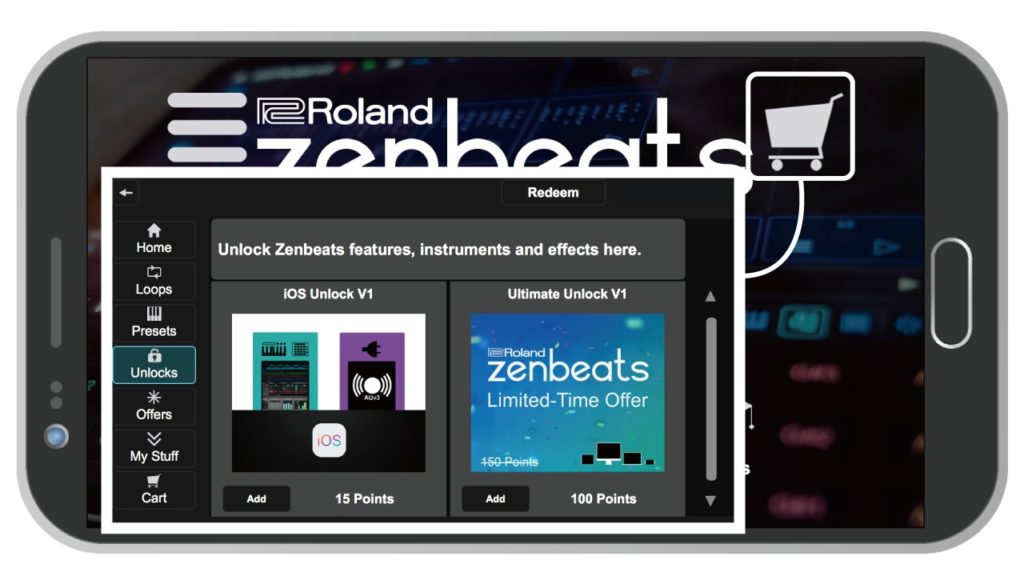
It is quite cheaper than general DAW such as FL studio and Ableton.
Zenbeat is available for free. However, in-app purchase is required to use all functions.
When you download, launch and log in, there will be a cart mark in the upper right.
From there, you can unlock features, instruments and effects. There are also Loops and Presets.
It is difficult to understand because it is a point system, but it can be estimated that 1 point is estimated about 1 USD.
The contents of Unlocks are as follows.
- MacOS Unlock V1 50Points
Specifications: Remove restrictions on VST AU plug-ins, effects, instruments, etc.
$ 50 - Ultimate Unlock V1 100Points (normally 150Points)
Specifications: All functions
$ 100 - iOS Unlock V1 15Points
Specifications: Remove restrictions for iOS
$ 15
The price of the full version of another company’s DAW is around $ 450, so you can see that it can be purchased at a reasonable price.
(2)Share your projects with Google Drive and Microsoft OneDrive
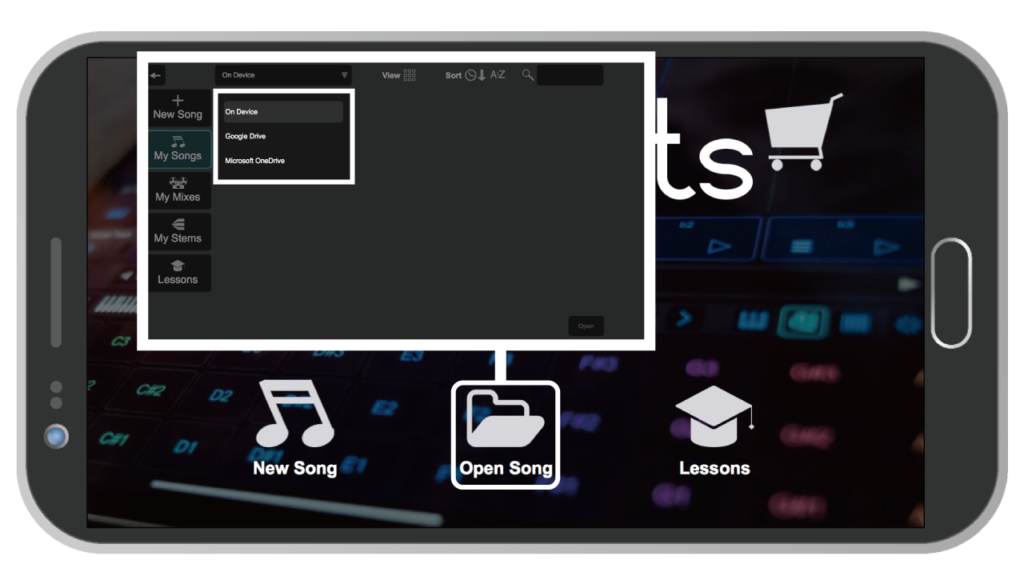
You can save your composed project with Google Drive or Microsoft OneDrive and this is very useful. There are projects on the cloud, so you don’t have to worry about the capacity of your PC. So groups composed of multiple people, such as units and groups, can be easily shared. This may be a great feature for those who have a style of composing with multiple people.
(3)You may use it on Smartphones and iPad
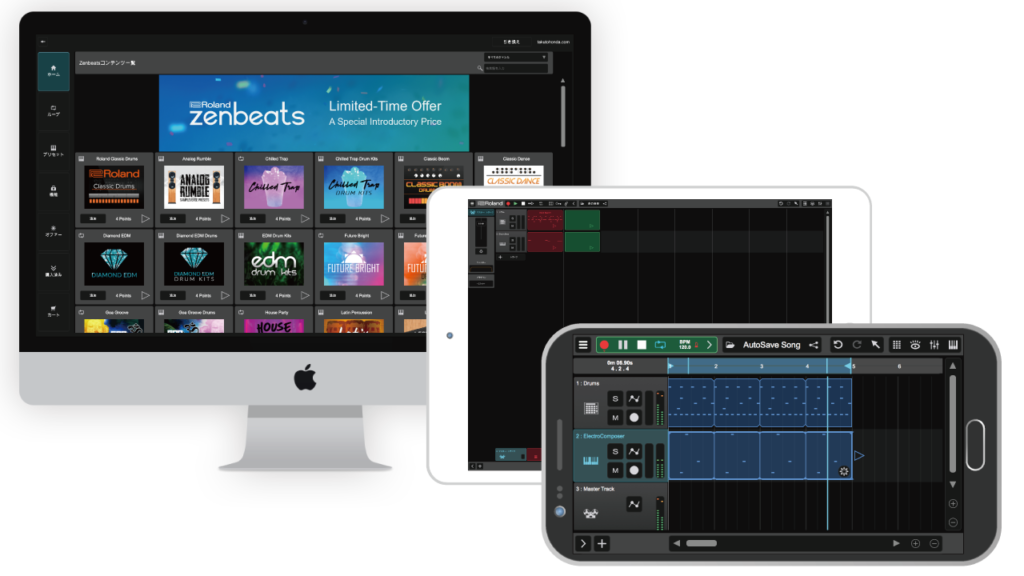
This is also one of the advantage in using Zenbeats, whether you’re an iPad user or smartphone users, this app will fit to your needs. Since you can save with Google Drive and Microsoft OneDrive, you can share and open the same project on each device.
Until now, the main equipment of DAW is PC, hence there may be more creators composing on smartphones.
3. Disadvantages that you should know before using
However, there are two disadvantages to know before using Roland “Zenbeats”
- Looks cheaper than other DAWs
- App sometimes crashed
Looks cheaper than other DAWs
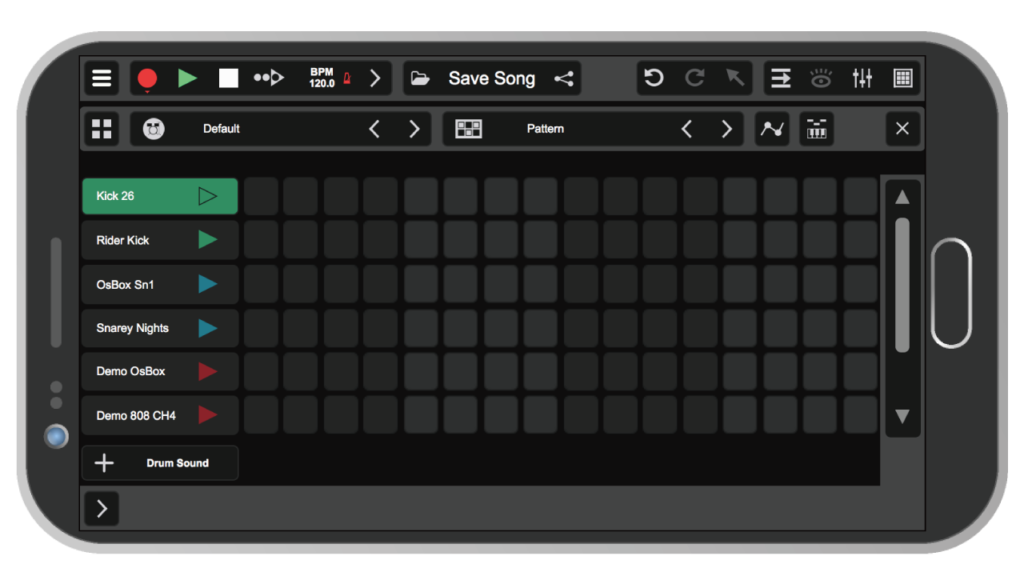
From people who are used to other paid DAWs for PC, it feels a bit cheap and looks like a smartphone app.
Took for better or worse, the GUI(operation screen) matched to smartphones and iPads has a thin mechanical feel.
App sometimes crashed
This is quite stressful but If crashing happens, there’s nothing to do but to update it.
4. How to install and how to use the free version
The procedure from download to login is as follows.
STEP 1. Download
STEP 2. Create Backstage Account
STEP 3. Email authentication
STEP 4. Login
STEP 1. Download
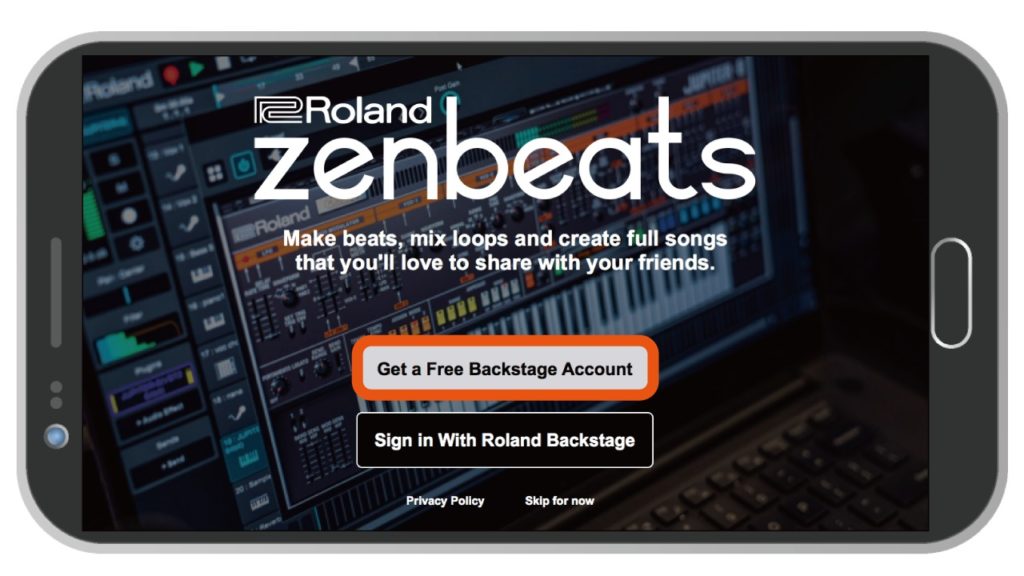
First, download Zenbeats on your computer or smartphone.
official:https://www.roland.com/us/products/zenbeats/
Launch and press “Get a Free Backstage Account”.
STEP 2. Create Backstage Account
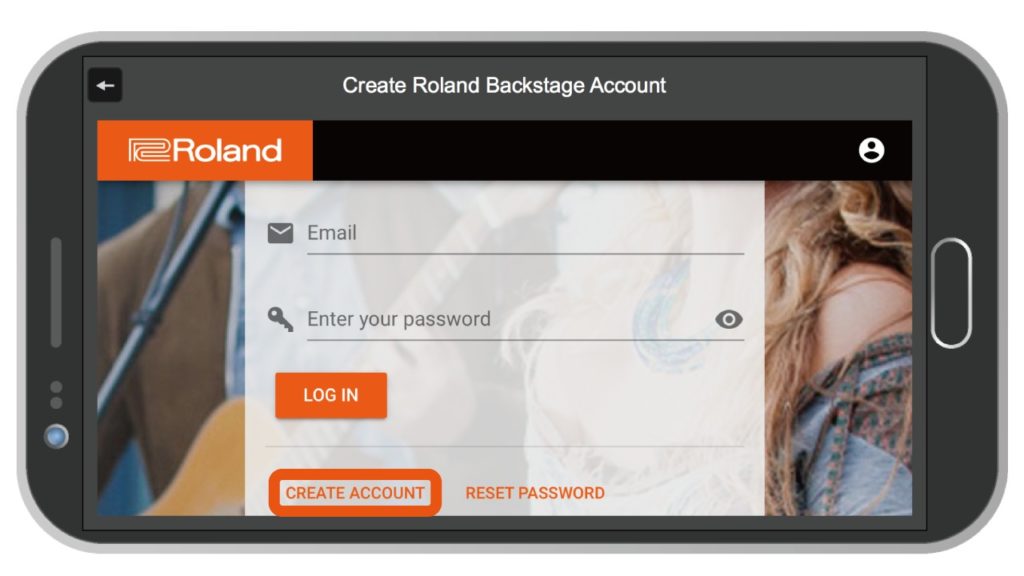
This will take you to the Web Backstage Account creation page.
Go to “CREATE ACCOUNT”.
STEP 3. Email authentication
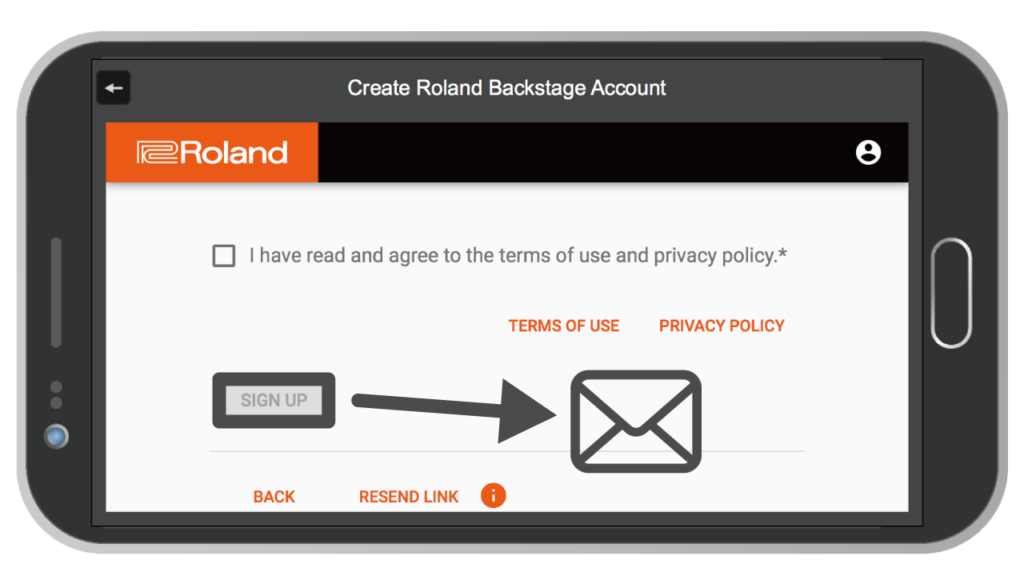
Enter your information and press sign up to send an email verification to the registered email address that you input.
Once received to your email, Press “Account Authentication” or “confirmation”
STEP 4. Login
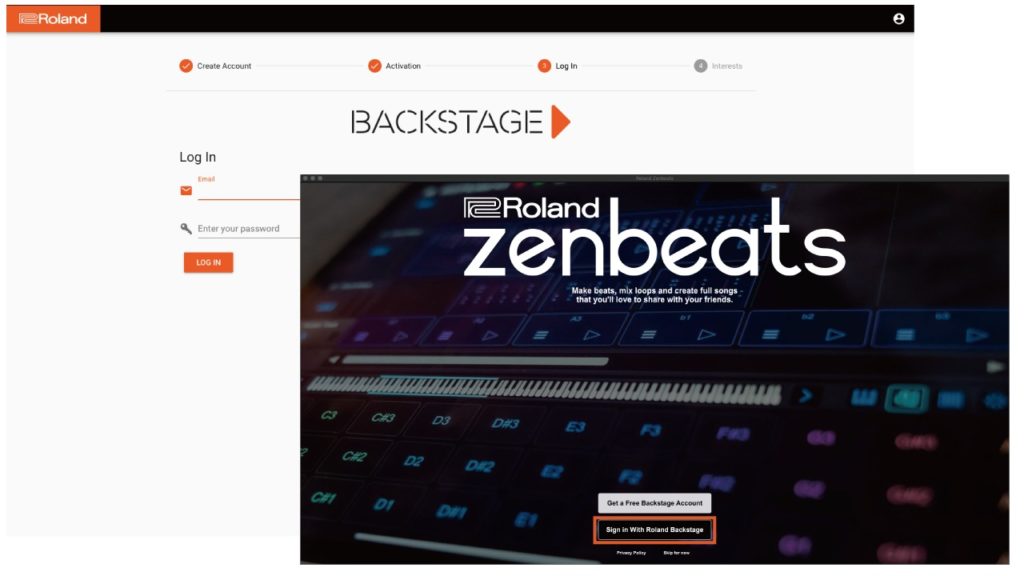
You may now go back to the screen and start to log in.
Account creation is now complete.
Next, return to the app and log in from “Sign In With Roland Backstage”.
Login screen
There are two things to do after logging in:
- Language setting
- View tutorial
Language setting
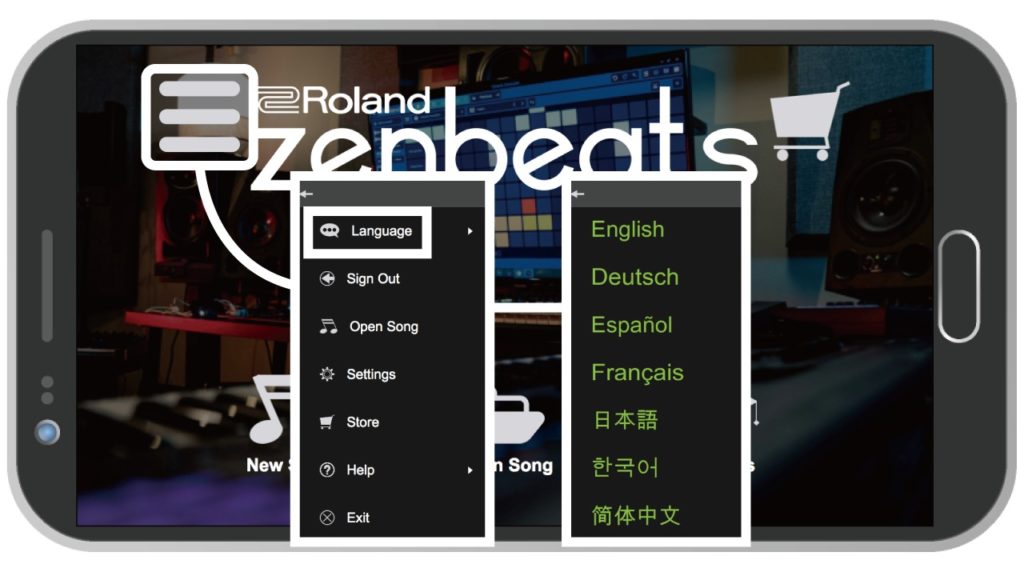
Set the language from the three lines in the upper left.
View the tutorial
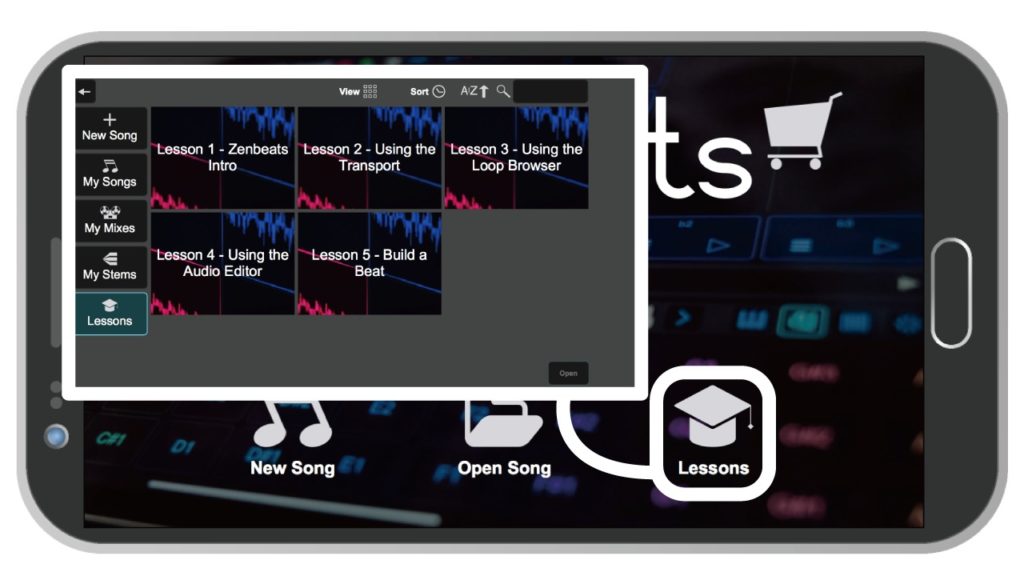
Take a look at the tutorial published from the lower right “Lessons”.
How to compose
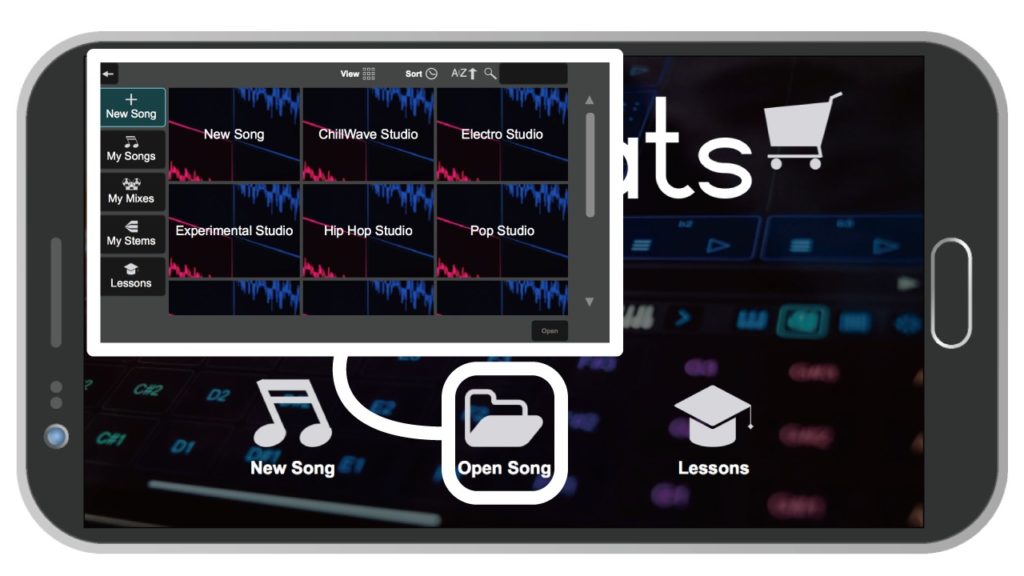
Choose a preset from “new song” or “open song”.
Zenbeats has common DAW views and loop manipulation views similar to Ableton live.
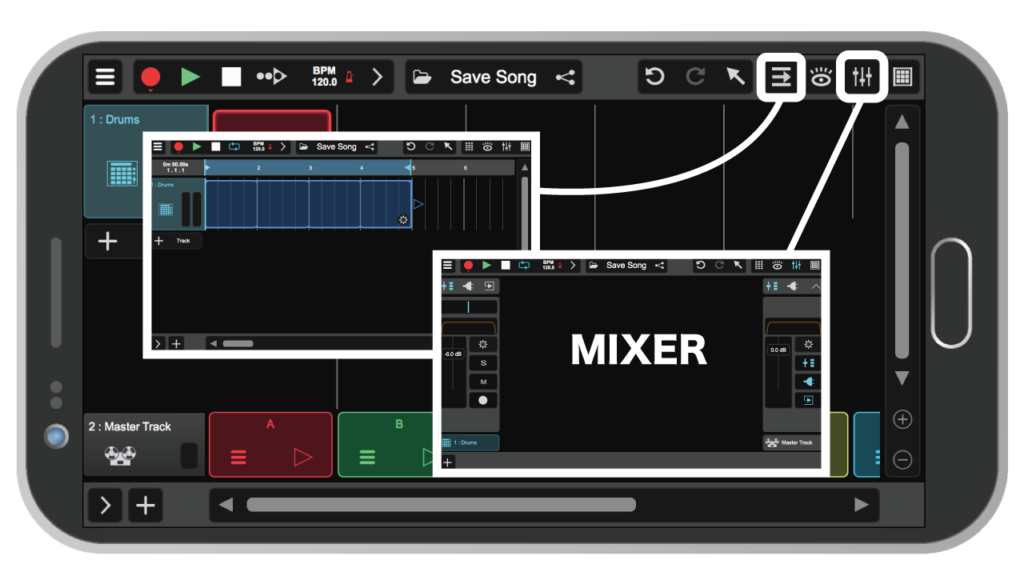
Use the → in the upper right to change to a general DAW screen.
Press the upper right fader mark and the mixer will appear below.
Track
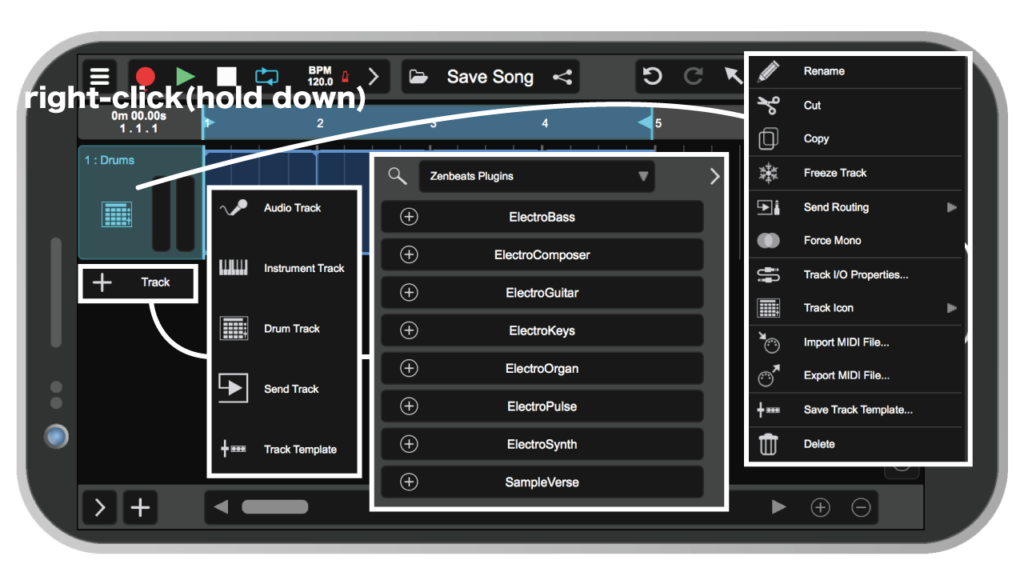
Add a track from the top left “+ Track”.
Select a track and right-click (hold down) to open track settings.
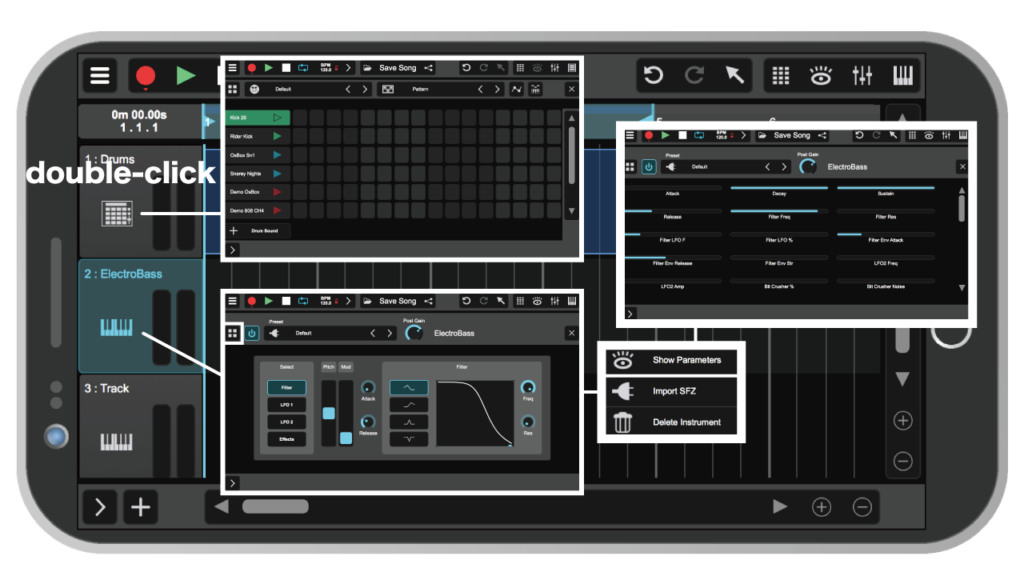
Double-click to see the details of that track.
All parameters can be displayed from the four upper left corners of the details.
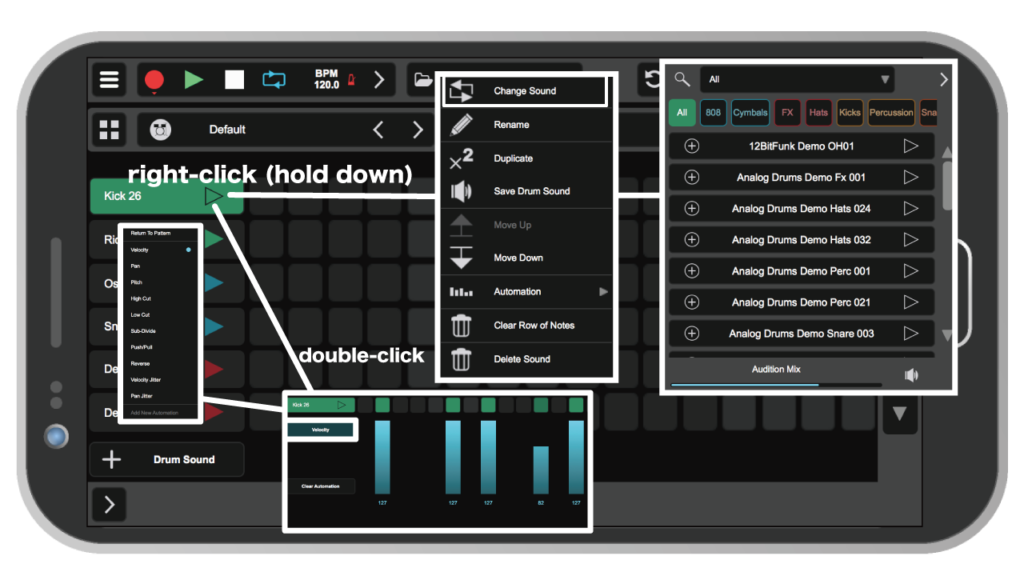
In the case of drums, it becomes a rhythm sequencer and right-click (hold down) on each drum to change the sound .
Double-click to display velocity below.
You can change to other parameters from the top left “velocity”, and you can apply automation.
Set the sequencer from the four squares in the upper left. Next to it, you can change the drum kit and pattern.
Input sound or type in sound
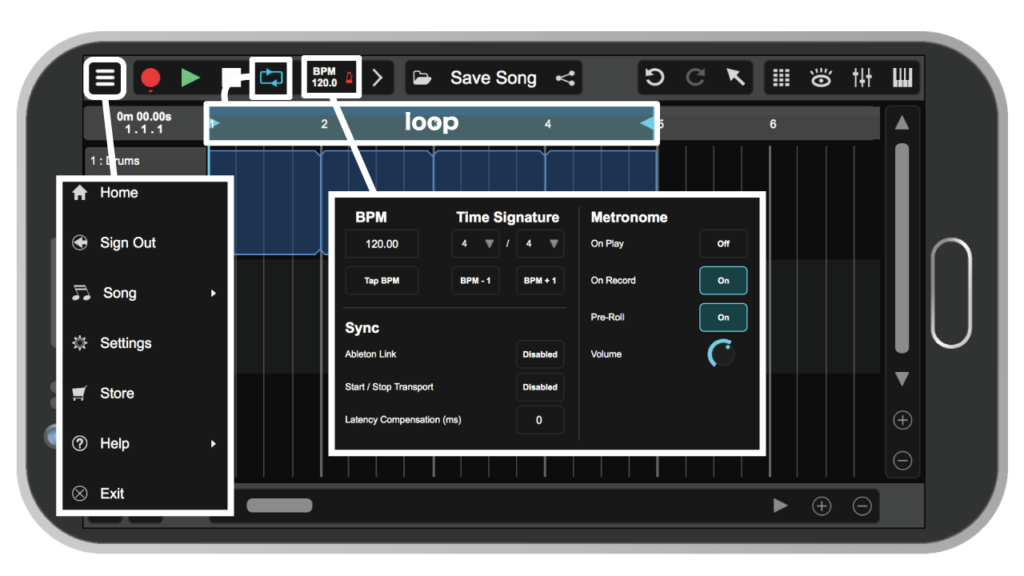
First, as a precaution before input, when using an audio interface etc. go to “settings” from the upper left three lines and set audio and MIDI.
Also, metronome settings from the BPM above.
If you want to turn off the loop, press the loop mark above.
Drag the blue part to determine the range of the loop.
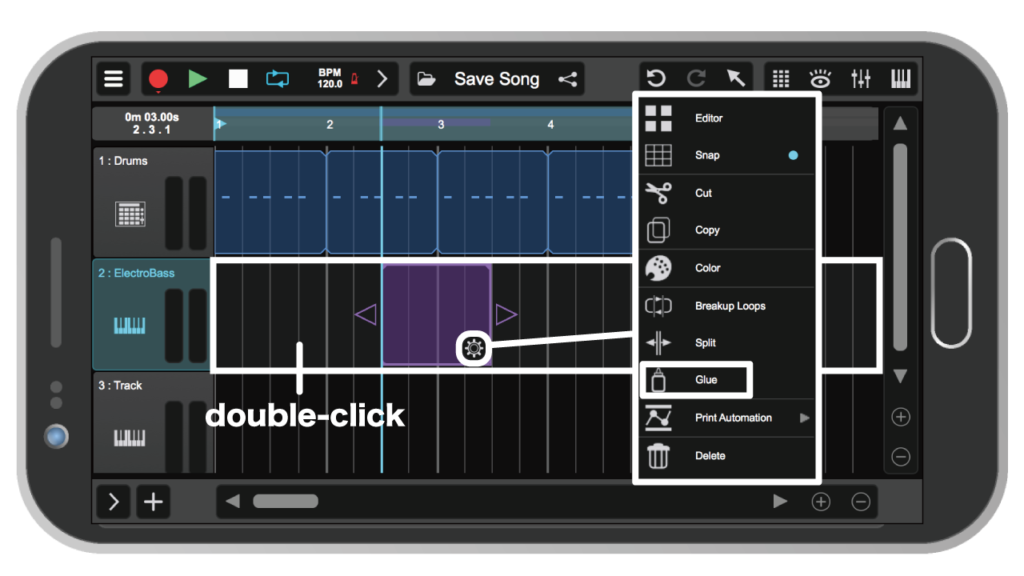
Double-click the time axis part of the track to show the clip.
Drag to the size you like. right-click (hold down) and press “Glue”.
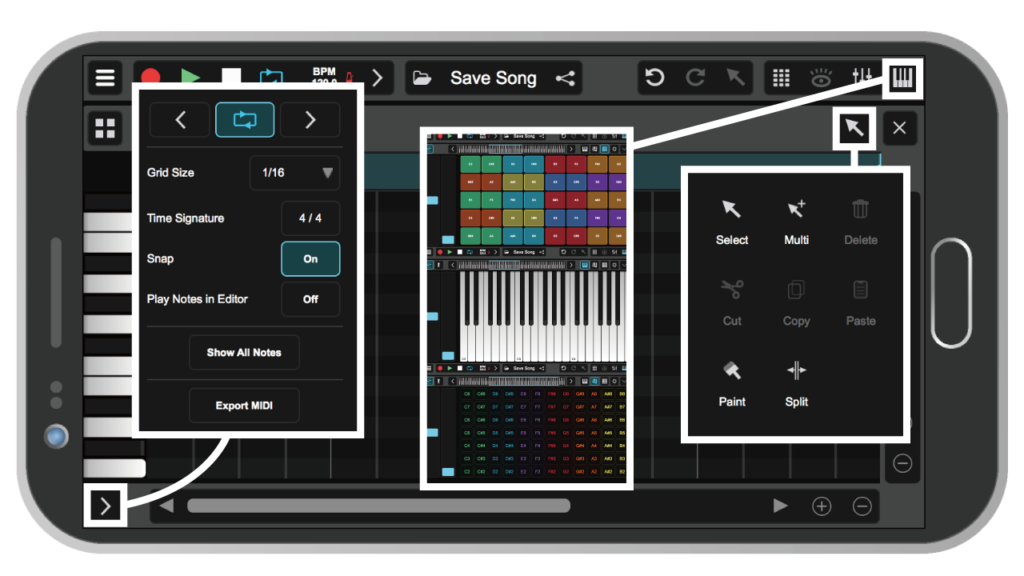
Double click on the clip and type in the sound. Clips can be duplicated as loops by dragging.
Alternatively, press the keyboard mark in the upper right, and use the keyboard and pads to input.
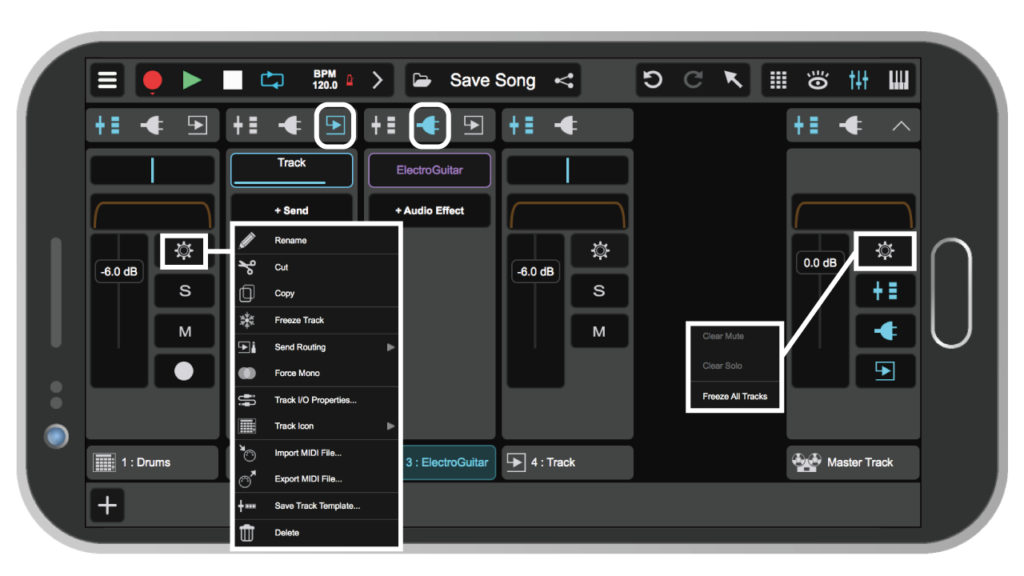
Recording starts by pressing the REC mark on the track in the mixer and then press the REC mark on the top.
Effects can be set from the outlet mark on the mixer.
Send tracks can be added with the → mark next to the outlet mark.
Summary
Zenbeats may look inferior to professional DAWs, but it is a fairly advanced DAW that can be used on smartphones and iPads and can store projects on the cloud.
Depending on future progress, it may be a great success as a DAW that can be linked to a smartphones.
I hope this article is helpful for you.